 Inserting a photometric grid
Inserting a photometric grid  Inserting a photometric grid
Inserting a photometric grid Tool |
Tool set |
Photometric Grid
|
Lighting |
The photometric grid is a three-click rectangular object, and can be inserted in Center-line Placement mode or Edge Placement mode. The grid can be tilted, accounting for sloped or raked stages.
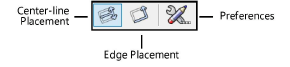
Mode |
Description |
Center-line Placement |
Click once, and then again, to define the length through the center of the grid. Click again to specify the grid width. |
Edge Placement |
Click once, and then again, to define the length along the edge of the grid. Click again to specify the grid width. |
Preferences |
Sets the default preferences for the photometric grid |
To insert a photometric grid:
1. Ensure that each lighting device contributing to the illumination has an assigned focus point; see Creating a focus point object.
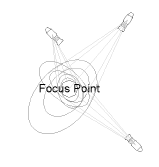
To perform calculations without drawing light beams, disable Calculate Using Only Visible Beams in the photometric grid properties.
2.Click the tool and mode.
3.Click in the drawing area to insert the photometric grid.
The first time you use the tool in a file, a properties dialog box opens. Set the default parameters. The parameters can be edited later from the Object Info palette.
 Click
to show/hide the parameters.
Click
to show/hide the parameters.
After placing the photometric grid, set the grid’s Z value from the Object Info palette; illumination values vary depending on the grid’s elevation.
~~~~~~~~~~~~~~~~~~~~~~~~~