 Defining
a simple material
Defining
a simple material Defining
a simple material
Defining
a simple materialTo create a simple material resource:
1.Do one of the following:
● From the Resource Manager, click New Resource, select Material, and then click Create.
● From the Resource Manager, select Materials from the list of resource types on the Tool bar, and then click New Material.
● To base a new material on an existing material, from the Resource Manager, right-click on the existing material and select Duplicate from the context menu. Name and save the new resource to the active file. Right-click on the new resource, and select Edit from the context menu.
The Define Material or Edit Material dialog box opens.
2.Enter a name, description, mark (if any), and keynote (if any) for the material.
The name, description, and simple or compound type display when the cursor hovers over a material in the Resource Manager or Resource Selector. The description typically includes information such as the common use of the material, its composition, size information if relevant, and so on.
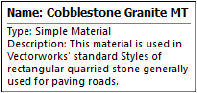
3.For Material is, select Simple.
The Edit Material dialog box does not offer the Material is option; the material type can only be set during creation.
There are four tabs for entering data.
 Click
to show/hide the parameters.
Click
to show/hide the parameters.
Optionally, to make the material available for use later, save it as described in Creating custom resource libraries.
~~~~~~~~~~~~~~~~~~~~~~~~~