
Click here for a video tip about this topic (internet access required).
NURBS (Non-Uniform Rational B-Splines) are used to create curves in 3D space. They can also be used as defining objects for extrusions along a path.
NURBS curves can be created using the NURBS Curve tool and one of two modes. Specify the NURBS curve degree prior to clicking a mode. The Push/Pull mode is available in 3D views for instantly extruding the NURBS curve after creation.
|
|
Click here for a video tip about this topic (internet access required). |

|
Mode |
Description |
|
Interpolation Point |
Creates a NURBS curve by interpolation point |
|
Control Point |
Creates a NURBS curve by control point |
|
Push/Pull (3D views only) |
Instantly extrudes the NURBS curve after creation; see Push/Pull mode of planar tools |
|
Push/Pull Combine (available with Push/Pull mode) |
When the shape to be extruded is drawn on the face of a solid object, combines the two objects into a single solid addition or solid subtraction; when this submode is disabled, the new extrude remains a separate object, and the existing solid object remains unchanged |
|
NURBS Curve Degree Setting |
Enter the NURBS curve degree; the higher the setting, the more vertices are created |
NURBS curves can also be created from planar objects by converting them to NURBS; see Converting to NURBS.
|
Mode |
Tool |
Tool set |
Shortcut |
|
NURBS Curve Degree Setting
|
NURBS Curve
|
3D Modeling |
Shift+7 |
The curve degree affects the number of vertices created; the higher the degree value, the greater the number of vertices.
To specify the NURBS curve degree:
1. Click the tool and mode.
Alternatively, double-click the NURBS Curve tool to open the Curve Degree dialog box.
2.The Curve Degree dialog box opens. Specify the curve degree for the tool to use.
Set the degree value to 1 to create a NURBS curve with linear segments (similar to a 3D polygon). A linear NURBS curve can be used to measure an object from point to point in a 3D view.
|
Mode |
Tool |
Tool set |
Shortcut |
|
Interpolation Point
|
NURBS Curve
|
3D Modeling |
Shift+7 |
To create a NURBS curve by interpolation point:
1. Click the tool and mode.
2.Click to set the first point on the curve.
3.Click to set the point through which the curve passes.
Continue clicking to add more interpolation points, extending the curve.

4.Double-click to set the end point of the curve.
|
Mode |
Tool |
Tool set |
Shortcut |
|
Control Point
|
NURBS Curve
|
3D Modeling |
Shift+7 |
To create a NURBS curve by control point:
1. Click the tool and mode.
2.Click to set the first point on the curve.
3.Click to set the point that the curve pulls toward but does not touch.
Continue clicking to add more control points, extending the curve.
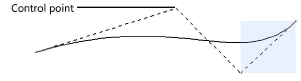
4.Double-click to set the end point of the curve.
~~~~~~~~~~~~~~~~~~~~~~~~~