
In a 3D view, and when the screen plane is not the active plane, planar objects such as circles, rectangles, rounded rectangles, ovals, arcs, polylines, polygons, lines, and NURBS curves can be extruded immediately after creation when the Push/Pull mode on the Tool bar is enabled for the tool.
The Push/Pull mode and Push/Pull Combine mode toggle status applies to all these planar tools; if the mode is enabled for one of the tools, it is enabled for all of them.

|
Mode |
Description |
|
Push/Pull |
Allows many planar objects to be extruded immediately after creation |
|
Push/Pull Combine (available with Push/Pull mode) |
When the shape to be extruded is drawn on the face of a solid object, combines the two objects into a single solid addition or solid subtraction; when this submode is disabled, the new extrude remains a separate object, and the existing solid object remains unchanged. Alternatively, when this mode is disabled, press and hold the Option key (Mac) or Alt key (Windows) to complete a push/pull combine operation. |
To extrude a planar object:
1. Create the planar object with Push/Pull mode enabled.
2.If necessary, without deselecting the object, change the view to a 3D view in which the screen plane is not the active plane.
3.With the planar object still selected, click, move the cursor, and then click to create the extrude.
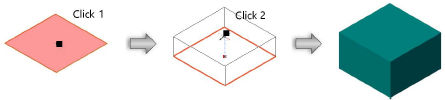
The Push/Pull mode of planar objects operates directly after creation of the object. The object can be extruded later with the Push/Pull tool; see Direct modeling with the Push/Pull tool. In some cases, the Push/Pull mode may need to be toggled off, such as when creating several planar objects one after another.
The extrude height can be changed with the Reshape tool (see Reshaping extruded objects and solid primitives), or modified in the Object Info palette.
Planar objects that are placed on the face of a solid can be used to create new faces to extrude, and optionally combined with the existing solid to create a single solid object. Planar objects can be used to create new faces to model with push/pull actions in the following ways:
● The planar object itself can be extruded.
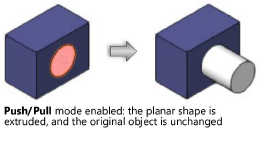
● The planar object can be used to exclude an area for extrusion, and the face surrounding the object can be extruded.
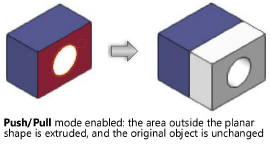
● Extrusion of the selected face can be combined with the existing solid to create a solid addition or a solid subtraction.
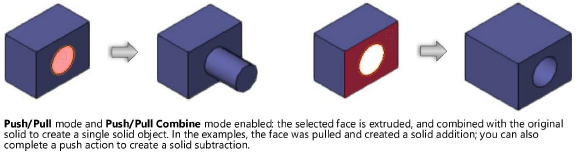
The push/pull actions affect the selected face of the solid object, but do not go through the entire existing solid. See Solid object interactions for other ways to add to or subtract from solids.
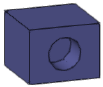
● Planar objects can completely split a face to define additional faces for push/pull actions.
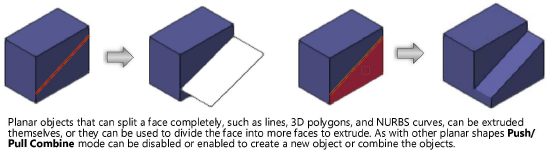
A solid object face that is not completely split by the planar object cannot be extruded using Push/Pull mode; however, the planar object can be extruded. Non-planar faces cannot be extruded.
To extrude a planar object on the face of a solid object:
1. Click the appropriate tool to create the planar object needed, enable Push/Pull mode, and enable Push/Pull Combine mode if needed.
2.With the cursor located over the existing solid object, the automatic working plane indicates a suitable planar surface.
3.Create the planar object.
4.With the object still selected, highlight the object or face to extrude, and click-click to create the extrude.
~~~~~~~~~~~~~~~~~~~~~~~~~