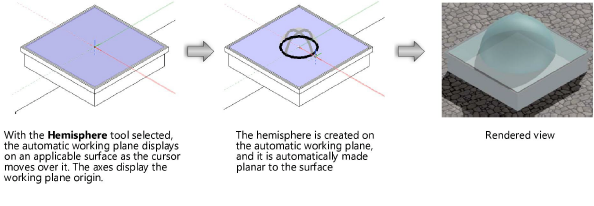
A working plane is a location in 3D space where objects can be created. By default, the working plane and the layer plane are in the same location, but the working plane can be positioned anywhere to assist when drawing objects.
The automatic working plane, when it is on and when a typical drawing tool is selected, always shows you a suitable plane for creating objects, based on existing surfaces in the drawing. As the cursor moves over the drawing surfaces, the automatic working plane is highlighted on the surface to indicate that a drawing object can be placed there and will be drawn planar to the surface. “Automatic” displays in the Active Planes list. Objects created on the automatic working plane are drawn planar to the automatic working plane, rather than on the layer plane. This facilitates drawing planar objects without the need to create or save a working plane.
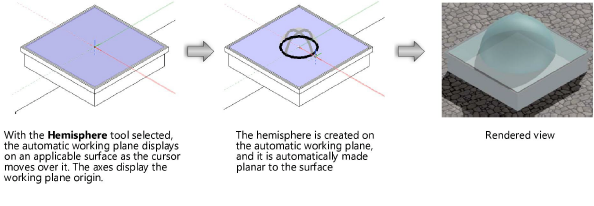
When the cursor is not over a suitable surface while in a 3D view, the default automatic plane is in effect. The default automatic working plane aligns to the layer plane, and an object drawn is placed on the layer plane.
The color and opacity of the automatic working plane can be customized; see Configuring interactive display.
In some cases, it may be desirable to turn off the automatic working plane, as when drawing on the layer plane or screen plane, when drawing on a hidden surface where the automatic plane does not appear, or when drawing on a specific working plane that was established by the Set Working Plane tool. When you use a working plane tool such as the Set Working Plane tool, the automatic working plane defaults to off. Select a different plane from the list, such as a saved working plane, or press the \ key (backslash) to toggle the automatic working plane on and off. This key can be customized in the Workspace Editor; see Modifying special shortcuts. The color and opacity of the automatic working plane can also be customized; see Configuring interactive display.
~~~~~~~~~~~~~~~~~~~~~~~~~