Command
Path
Shortcut
Title/Menu bar
Quick Search
Tools
F

|
Command |
Path |
Shortcut |
Title/Menu bar |
|
Quick Search |
Tools |
F |
|
The quick search feature quickly finds commands and tools present in the current workspace from within the drawing area, rather than accessing them in the menus or tool palettes/sets. Customize the search options in Vectorworks preferences; see Vectorworks preferences: Quick Search pane.
To use quick search:
1. Select the command.
Alternatively, use the keyboard shortcut or click the icon on the Title bar (Mac) or Menu bar (Windows)
The quick search window opens in its initial view.

2.Enter text in the search box.
When you begin to enter text, the quick search window expands and displays results. As you enter more text, the search results are refined, and the best matches are sorted to the top of the list.
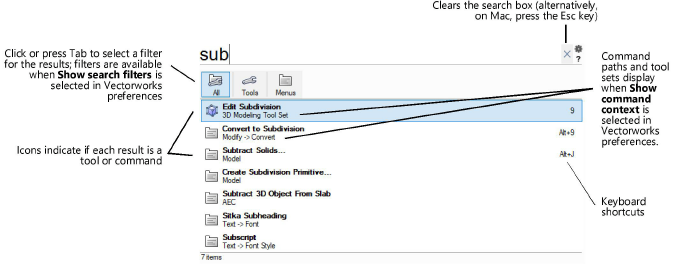
3.To select an item from the list, either use the down and up arrow keys to navigate and then press Enter, or click the item.
To dismiss the quick search window without making a selection, either click outside the window or press the Esc key.
On Mac, if there is text in the search box, the first press of the Esc key clears the text; press the Esc key a second time to dismiss the window.
Click the quick search window’s border and drag it to a new location; it opens in the new location the next time you launch a quick search.
|
|
Click here for a video tip about this topic (internet access required). |