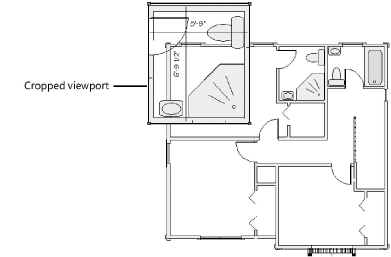
|
Command |
Path |
|
Create Viewport |
View |
To create a cropped viewport either from a design layer or from an existing uncropped viewport on a sheet layer:
1. Activate the existing design layer or sheet layer that will display in the viewport.
2.Create a 2D object such as a rectangle, circle, or polyline to delimit the area to display in the viewport. The 2D object must define an area; for example, a 2D line cannot be used. Crop objects are automatically placed in the screen plane (see Planar modes of 2D objects: Screen plane and layer plane). The fill of a viewport cropping object is always None; however, the pen style can be set from the Attributes palette.
Alternatively, when creating a cropped view from a design layer, use a clip cube; see Creating a sheet layer viewport from a clip cube.
3.If the cropped viewport is being created from a design layer, select the 2D object. If the cropped viewport is being created from a sheet layer, select both the 2D object and the uncropped viewport.
4.Select the command.
5.An alert dialog box asks whether the object should be used as the viewport’s crop. Click Yes.
6.The Create Viewport dialog box opens. Enter a viewport name and drawing title, and select the sheet layer to place it on. The remaining viewport parameters are set the same as the design layer properties (for design layers) or selected viewport (for sheet layers). Change the parameters as needed.
The viewport, cropped by the selected 2D object, is created on the specified sheet layer.
7.By default, the crop object is not visible. To change the visibility of the crop object, select the viewport and click Crop Visible from the Object Info palette.
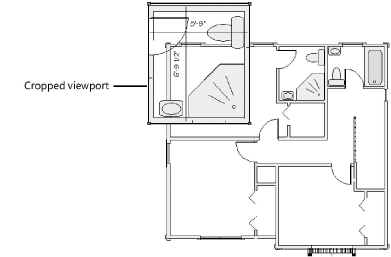
~~~~~~~~~~~~~~~~~~~~~~~~~