 Adding a wall peak
Adding a wall peak Adding a wall peak
Adding a wall peak|
Mode |
Tool |
Tool set |
Shortcut |
|
Add 3D Wall Peaks
|
Reshape
|
Basic |
- (hyphen) |
Although a Design Series product is required to create walls, existing walls can be changed using some tools available with a Fundamentals license.
To add a wall peak:
1. In a 3D view, select the wall that requires a peak (vertex).
2.Click the tool and mode.
3.Click a corner handle or an existing vertex, and move the cursor to the location of the vertex to be added.
4.Click to place the vertex.
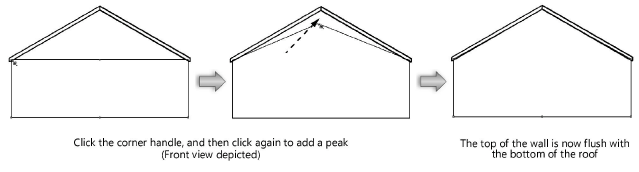
Use the Fit Walls to Objects command to automatically fit walls to selected geometry (Vectorworks Architect or Landmark required).
To reshape a curved wall to match a planar surface, use the Subtract Solids or Intersect Solids command with an object that matches the plane of the roof.
~~~~~~~~~~~~~~~~~~~~~~~~~