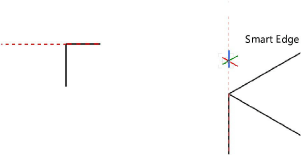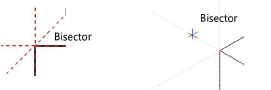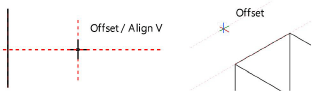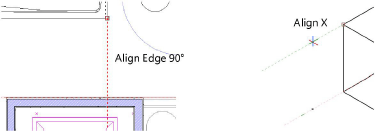Snapping to a smart edge
|
Tool |
Location |
|
Smart Edge
|
Status bar |
When smart edge snapping is on, the SmartCursor finds points on, or at a certain distance away from, a specified edge. The edges of linear 2D geometry, arc and polyline curve segments, and 3D segments and curves, can be acquired as smart edges. Once a smart edge has been defined, you can align to it horizontally, vertically, or at a specific angle using extension lines and SmartCursor cues. A smart edge also provides snapping to a point on an edge without having to activate Nearest point on edge object snapping.
To set a smart edge, slowly move the cursor over a 2D object edge for the set number of seconds, or press the T key while over an edge. Dotted extension lines indicate that the smart edge has been set.
Up to two smart edges can be set, and then the oldest edges are replaced. A smart edge can be released by moving the cursor slowly over the edge or pressing the T key over the edge again.
The T key works regardless of whether smart edge snapping is on in the Status bar.
To activate smart edge snapping:
Click the tool.
To change settings, if needed, double-click, right-click, or click and hold the tool to open the Smart Edge Snap Settings popover and set the parameters.
Click to show/hide the parameters.Click to show/hide the parameters.
|
Parameter |
Description |
|
Acquire edge if mouse follows edge for _ sec. |
Sets a smart edge at the cursor location when the cursor moves over an object edge for the indicated number of seconds. Alternatively, press the T key to set or release a smart edge at the cursor location, even if this option is disabled.
|
|
Snap to bisector |
Finds points along the bisector that intersects two smart edges
|
|
Snap to offset |
Sets an offset from either end of a smart edge extension line that is indicated by additional markers along the extension line; enter the offset value
|
|
Snap to extension lines |
Generates extension lines from smart points perpendicular and parallel to the smart edge
|
|
Reset to Defaults |
Resets the smart edge snap settings to the defaults |
The appearance of the smart edge can be changed; see Configuring interactive display.