 Displaying and correcting errors
Displaying and correcting errors
When system check or calculation commands are executed, issues with the drawing are listed in the Calculation overview dialog box, and labels identifying each issue are automatically placed in the drawing. Information, warning, and danger labels are shown in the drawing. Depending on the failure level, an error must be fixed to proceed with calculations. Some notifications only refer to data which are failures, but deliberate or intentional failures.
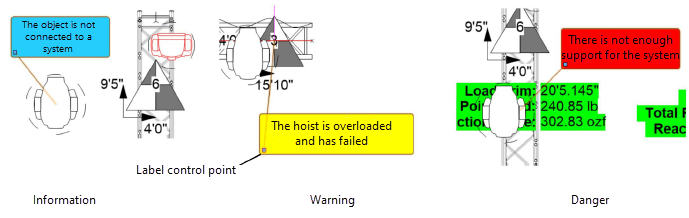
After a calculation, reaction forces are written to hoists, and hoist labels are colored according to the workload.
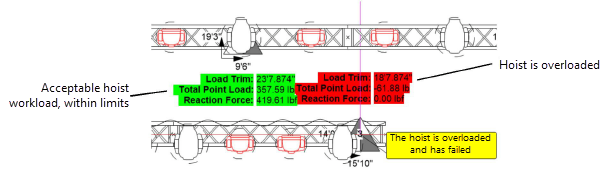
Errors may need to be resolved for the calculations to proceed or for them to be considered useful.
After correcting errors, re-run the calculations, or select Clear Calculation Results.
Getting help for errors
To get help for an error:
Do one of the following:
Select the error message and then click More Information on the Object Info palette.
Double-click the error message.
Vectorworks help opens and displays the error message, an explanation of what caused the error, and a description of how to resolve the error.
Error messages
Message: There is not enough support for the system.
A set of connected trusses must be supported by hoists or truss crosses. Trusses and connected trusses that make a straight line must have at least two supports, and if they include a corner or a curve, they must have three supports.
Message: Two structural elements cannot cross the same plane.
Two trusses cannot intersect and occupy the same space. Reposition the elements so they do not overlap.
Message: The object is not connected to a system.
Attach the load to a structural element. The load must be attached or removed for system calculations to proceed.
Message: The load object does not have a weight value.
Assign a weight to the load.
Message: The hoist is slack; system is not supported.
The chain is under too much pressure and will not participate in calculations (in the Braceworks Preferences, Second order analysis is selected).
Message: Support the rigging system with hoists.
The rigging system is not properly supported. Attach additional hoists or drops to support the system.
Message: The cross sections are not compatible.
Two rigging objects have two different cross sections and cannot be connected to each other for this reason. Replace the rigging object so the cross sections are compatible.
Message: Insufficient RAM to calculate the system.
The complexity of the system exceeds the memory available on your computer.
Message: A critical error is preventing calculations.
Structural calculations are prevented by one or more errors in the system. Fix the reported errors to calculate the system.
Message: The corner truss is not connected.
Connect the corner truss to the truss system.
Message: The chain is under pressure and has failed.
The pressure on the chain has exceeded its capacity. Fix this critical error to allow calculations to proceed (or select Second order analysis in the Braceworks Preferences to exclude such failures from calculations).
Message: The drop is not connected to the system.
Connect the drop to the truss system.
Message: The truss cross is overloaded and has failed.
The force or tension on the truss cross has exceeded its capacity. Fix this critical error to allow calculations to proceed (or select Second order analysis in the Braceworks Preferences to exclude such failures from calculations).
Message: The truss cross is under pressure and has failed.
The truss cross is under too much force or tension; the truss cross will not participate in calculations (in the Braceworks Preferences, Second order analysis is selected).
Message: The calculations do not result in adequate supports; the static system is not properly supported.
The system requires additional supports such as hoists or drops.
Message: The Hoist ID is already in use.
Hoists with duplicate IDs have been detected; each hoist should have a unique ID for reports and calculations. Renumber the hoists to continue calculations.
Message: Static systems; do not use drop compensation.
The hoist cannot be shortened or lengthened due to geometric restrictions created by other structural elements.
Message: Geometry Accuracy too low for calculations.
Decrease the Geometry Accuracy value in the Braceworks Preferences.
Message: Virtual FEM support gets load.
Because the truss is not balanced properly, one of the supports is being pushed up.
Message: Hoists are in the same location; remove one.
There are duplicate hoists in the same location. Remove one of the hoists.
Message: The point load cannot be assigned to two structural elements.
A point load can only be attached to one structural element. Move the point load so that it is only attached to one.
Message: The distributed load cannot be assigned to two structural elements.
A distributed load can only be attached to one structural element. Move the distributed load so that it is only attached to one.
Message: The hoist is not attached to the system.
Attach the hoist to a truss system.
Message: The structural elements are not connected.
The structural elements were not connected to create a system. Enable Auto Connect mode of the Truss tool, and ensure that the two structures are compatible.
Message: Two structural elements cannot occupy the same space.
Two structural elements cannot occupy the same location. Move one or both objects.
Message: Distributed load is too long for the structure.
A distributed load cannot exceed the length of the structural element to which it is connected. Lengthen the structural element or shorten the load to continue.
Message: The load is not correctly attached.
To enable load calculations, a load that is attached to a hanging position must have its load hanging point on or near a structural element within the position. Use the Manage Loads tool to reposition the load.
