 Changing the slab modifier
Changing the slab modifier
|
Command |
Path |
|
Edit Modifiers |
Context menu |
The original editing object used to clip or add to the slab can be modified; this includes symbols inserted into the slab.
To edit the slab modifier:
Select the command.
A colored border around the drawing window indicates the editing mode is active. The Exit Modifiers command becomes available from the Modify menu, and the Exit Modifiers button is visible in the top right corner of the drawing window.
The editing object is selected.
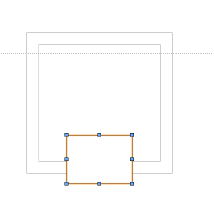
Move, delete, or reshape the editing object (new editing objects cannot be added, however, except for symbols). The slab is locked and cannot be edited.
To edit the component settings of the modifier, right-click on the modifier and select Edit Slab Addition Settings or Edit Slab Subtraction Settings from the context menu. Depending on whether the modifier is a 2D or 3D addition or a subtraction modifier, the Add Shape to Slab dialog box opens, the Clip Shape from Slab dialog box opens, or the Add 3D Object to Slab dialog box opens. Choose whether the modifier affects the entire slab, or select the components it modifies. 3D clipping objects and symbols do not have any options to edit.
Click Exit Modifiers to return to the drawing.
