 Marionette Wrapper nodes
Marionette Wrapper nodes
|
Command |
Path |
|
Wrap Marionette Network |
Context menu |
Wrapper nodes consolidate an entire network into a single executable node, with a customized name and description.
To create a wrapper node:
Right-click on any node in the network and select the command.
The Wrap Marionette Network dialog box opens.
Enter a Name and description for the wrapper node.
To edit a wrapper description:
Select a wrapper node.
Click Edit Description from the Object Info palette.
Alternatively, right-click on a wrapper node and select Edit Description from the context menu.
The Wrap Marionette Network dialog box opens.
Edit the Name and description.
The inputs of the network within a wrapper node can be edited from the Object Info palette if they are named in the network; for more information, see Naming nodes.
Unused inputs and outputs display on the wrapper node if the nodes they belong to are named; this is useful for quickly incorporating wrapper nodes into larger Marionette scripts or complex networks.
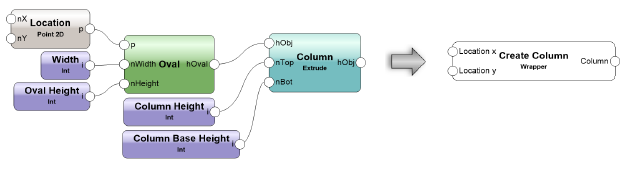
Unused ports on the wrapper node can be hidden. Unwrap or edit the wrapper node, and then use the 2D Locus tool to place a locus on each unused port intended to be hidden. Place the locus at the center of the port circle.
Unwrapping wrapper nodes
|
Command |
Path |
|
Unwrap Marionette Network |
Context menu |
To unwrap a wrapper node back into the unconsolidated network, select the command.
Editing networks in wrapper or object nodes
To edit a network within a wrapper node:
Select the wrapper or object node.
Click Edit from the Object Info palette.
Alternatively, right-click on the object or wrapper node and select Edit Script from the context menu.
A colored border around the drawing window indicates that you are in an editing mode. The Exit Marionette Script button is visible in the top right corner of the drawing window.
Make the desired changes to the network; see Editing a network for more information.
Click Exit Marionette Script to return to the drawing.
