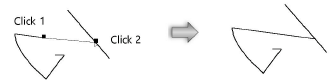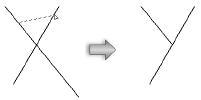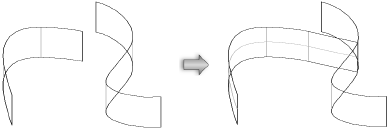Single object connect
The Single Object Connect mode trims or extends one or more selected objects to join a boundary object. Only open objects, such as lines, arcs, open polygons, and NURBS curves and lines, can be connected. Closed objects, such as circles, rectangles, and closed polygons cannot be connected; they are treated as boundary objects.
This mode can also be used to connect roof faces; see Connecting roof faces.
Connecting single objects
|
Mode |
Tool |
Tool set |
Shortcut |
|
Single Object Connect
|
Connect/Combine
|
Basic |
; (semi-colon, Windows) Option+L (Mac) |
To connect a single object to a boundary object:
Click the tool and mode.
Click the object to connect, and then click the boundary object. The first object is resized to join the boundary object.
Connecting multiple objects
|
Mode |
Tool |
Tool set |
Shortcut |
|
Single Object Connect
|
Connect/Combine
|
Basic |
; (semi-colon, Windows) Option+L (Mac) |
To connect multiple selected objects to a boundary object:
Select the objects to be connected to a boundary object.
Click the tool and mode.
While pressing and holding Alt (Windows) or Option (Mac), click one of the objects to connect, and then click the boundary object. The selected objects are resized to join the boundary object.
Alternatively, click Multiple Object Connect mode to connect multiple objects to a boundary object (see Multiple object connect).
|
Connection type |
Example |
|
2D object extended to boundary object |
|
|
2D object trimmed at boundary object |
|
|
NURBS surface to NURBS surface |
|
|
Multiple selection connecting 2D objects to boundary object |
|