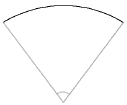Creating property lines with bearing and distance data
Creating property lines with bearing and distance data
|
Mode |
Tool |
Tool set |
|
Bearing and Distance
|
Property Line |
Site Planning |
To create property lines using the bearing and distance of each line segment:
Click the tool and mode.
Click to set the starting point of the first property line segment.
A red bull’s-eye is placed on the drawing to mark the starting point; the Define Property Line dialog box opens.
Specify the segment parameters and click Add to update the drawing file. Continue to add or remove segments as needed.
Alternatively, for simpler, linear-only entry, click Preferences. From the object properties dialog box, click Simple Dialog on Bearing and Distance Mode. Now when you click to place the starting point, the Create Property Line dialog box opens. Enter the Azimuth and Distance for each segment, and select whether to close the shape automatically with the final selection.
Click to show/hide the parameters.Click to show/hide the parameters.
|
Parameter |
Description |
|
Line |
Select if the current segment is a line |
|
Azimuth |
Enter the azimuth or bearing of the line segment; if entering a bearing, a variety of formats are supported. Use spaces (N 10 30 0 E), degrees—d for degrees, m for minutes, and s for seconds (N10d0m0s E), or decimal degrees (N 10.5d 0m 0s E). |
|
Distance |
Enter the distance of the line segment |
|
Curve |
Select if the current segment is a curve |
|
Start Tangent to Previous |
Forces the back tangent to be collinear with the previous segment |
|
Back Tangent |
Enter the azimuth of the back tangent of this curve; a variety of formats are supported. Use spaces (10 30 0), degrees—d for degrees, m for minutes, and s for seconds (10d0m0s), or decimal degrees (10.5d 0m 0s). |
|
Radius |
Enter the radius of the curve segment |
|
Arc Dist |
Uses the distance along the arc
|
|
Chord Dist |
Uses the distance between the point of tangency and the point of curvature
|
|
Tangent Dist |
Uses the distance from the end point of the last segment to the point of the intersection of the curve
|
|
Delta Angle |
Uses the central angle of the curve as measured from the center of the arc
|
|
Chord Bear. |
Uses the bearing of the arc chord |
|
Forward Tangent |
Displays the forward tangent value |
|
Counter-Clockwise |
Draws the curve Counter-Clockwise |
|
Remove |
Click to remove the selected segment from the property line |
|
Update |
Click to update the parameters for the current segment |
|
Add |
Click to add a segment to the property line |
|
< Previous / Next > |
Click to move backward and forward through the segments |
|
Automatically create closing segment |
Automatically creates the final segment between the last point and the first |
The first time you use the tool in a file, a properties dialog box opens. Set the default parameters (see Property line parameters). The parameters can be edited later from the Object Info palette.