Using working planes
Concept: Understanding the working plane
Every Vectorworks layer has a 3D plane associated with it. The layer plane provides a constant visual and logical reference and is fixed in relation to the objects in the layer. In an architectural sense, the layer plane is like the floor of a building; it is sometimes referred to as the ground plane.
When modeling in 3D, the "working" plane is the 3D plane where geometry is placed, and where the cursor snaps to when no other 3D snap is active (the cursor is not snapping to 3D geometry). The working plane can be on the layer plane, or in any other orientation required. When the working plane is not on the layer plane, it becomes visible.
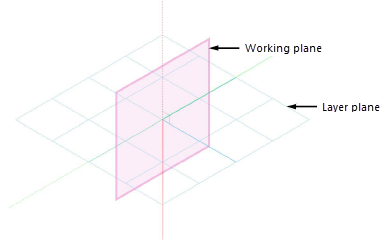
Every object created in the drawing is placed in relation to the layer plane for the active layer, whether it's placed directly on that plane or placed above or below it. When you change the location of the working plane, the layer plane remains displayed, providing a constant frame of reference while you adjust the working plane.
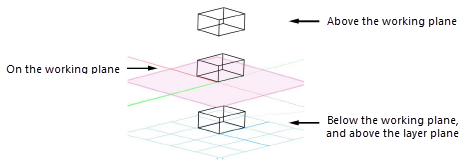
For example, for a drawing of a complex machine with numerous gears, cams, rollers, and other parts that intersect on multiple planes, change the working plane to different locations and angles in relation to the layer plane to accurately position the objects in 3D space. You can move the working plane, rotate it, align it to different objects or surfaces, and save its position for later use.
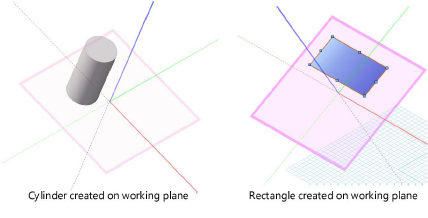
When inserting a hybrid symbol, if the working plane is not parallel to the layer plane, the working plane is automatically moved to the layer plane.
In addition, some tools require a vector or plane. The 3D viewing tools can use the working plane to define their center and/or axis of rotation, while the Mirror tool can mirror the selected 3D objects across the working plane. The location of 3D tools in 3D space is taken from the point on the working plane directly behind the cursor, or from a snap point if they are snapped to an object.
Concept: The automatic working plane
A working plane is a location in 3D space where objects can be created. The working plane can be on the layer plane, or in any other orientation required.
The automatic working plane, when it is on and when a typical drawing tool is selected, shows suitable planes for creating objects. As the cursor moves over the drawing, the automatic working plane is highlighted on surfaces to indicate that an object can be drawn planar to that surface. This makes it easier to draw planar objects without the need to create or save a working plane. When the cursor is not over a suitable surface while in a 3D view, the automatic working plane aligns to the layer plane.
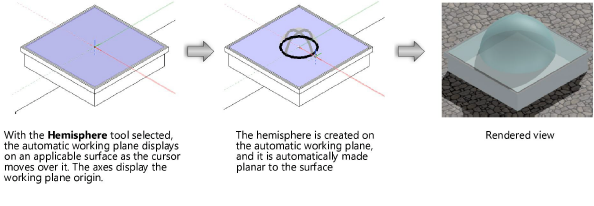
To enable the automatic working plane, switch to a 3D view and select a planar drawing tool. Then select Automatic from the Planes list on the View bar, or press the \ key (backslash).
In some cases, it may be desirable to turn off the automatic working plane, as when drawing on the layer plane, when drawing on a hidden surface where the automatic plane does not appear, or when drawing on a working plane that was established by the Set Working Plane tool. To disable the automatic working plane, select a working plane from the Planes list or press the \ key (backslash).
The automatic working plane shortcut key can be customized in the Workspace Editor; see Modifying special shortcuts. The color and opacity of the automatic working plane can also be customized; see Configuring interactive display.
