 Placing distribution amplifiers
Placing distribution amplifiers
|
Tool |
Tool set |
|
Distribution Amplifier
|
Schematics |
The tool places audio or video distribution amplifiers.
Distribution amplifiers have one input, possibly a loop-thru, and several outputs of the same signal type. Complex distribution amplifiers, like monitoring DA’s that perform signal conversions, or stereo audio DA’s that have two channels in one device, are considered to be regular devices and are placed with the Device or Device Builder tool.
![]()
|
Mode |
Description |
|
Single Click
|
Places a single distribution amplifier at the click location |
|
Linear Array
|
Places an array of distribution amplifiers along the drawn line |
|
Video Distribution Amplifier
|
Inserts a video type of distribution amplifier |
|
Audio Distribution Amplifier
|
Inserts an audio type of distribution amplifier |
|
Make and Model |
Select the make and model from the list |
|
Distribution Amplifier Number |
Select the starting number |
|
Number of Outputs |
Select the number of outputs |
To insert a distribution amplifier:
Click the tool, and select either video or audio mode. The available make and models display either video or audio items depending on the mode.
From the Tool bar, select the make and model, starting number, and number of outputs (up to the maximum for the selected model).
If you continue placing the same distribution amplifier, the number automatically increments.
Click to place the distribution amplifier into the drawing. If placing the device into an existing circuit, the device splits the circuit.
In Single Click mode, click once to place the object.
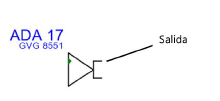
In Linear Array mode, click once to start the array; move the cursor to set the distance and direction of the linear array. Press the Shift key to constrain to the horizontal or vertical direction. The preview indicates the spacing and placement of the objects; the floating Data bar shows the Count. Click to place them.

The device can be edited later from the Object Info palette.
Click to show/hide the parameters.Click to show/hide the parameters.
|
Parameter |
Description |
|
General |
|
|
Device Name |
Displays the device name for use in reports; by default, a device prefix followed by the number displays |
|
Symbol |
Displays the symbol selected for the device label; select a different symbol definition from the list if desired. The options include different locations for the tag and description labels. |
|
Display Tag |
Enter the tag name (normally this is the prefix and number of the device) for display on the drawing |
|
Description |
Enter a description, such as the manufacturer and model name, for display on the drawing |
|
Manufacturer |
Enter the make and model for use in reports |
|
Save as Symbol |
Does not apply to distribution amplifiers |
|
Physical |
Specify the dimensions of the device (height/width/depth) in millimeters, the power requirements in watts, and the weight in kilograms |
|
Configuration |
Indicates that the device is a module that fits in a rack frame |
|
Number of slots |
For modular devices, enter the number of frame slots required in a rack frame |
|
Location |
Displays the location of the device in an equipment rack, if it has been placed in a layout |
|
Opens the DA Settings dialog box. Specify data for the selected device or devices. Make/Model: Select the make and model number from the list. If selecting a make and model with fewer outputs, existing circuit connections may become disassociated. DA Number: Select the device number. Number of Outputs: Select the number of outputs from the device, up to the maximum for the model. Renumber: Renumbers the selection. Select the option, and then select the starting DA Number. |
