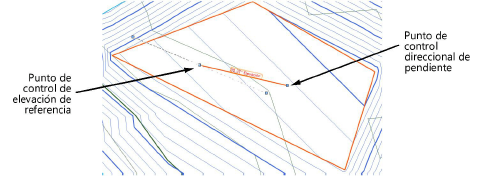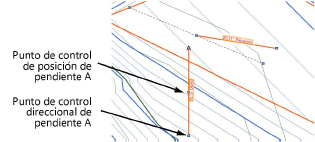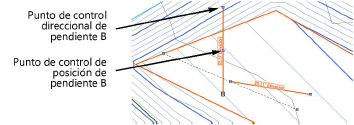Hardscape properties
Hardscape properties
Many of the parameters on the Object Info palette are identical to those used to create the hardscape object (see Diseño de objetos de pavimento ). Only the parameters that are different are described here.
Click to show/hide the parameters.Click to show/hide the parameters.
|
Parameter |
Description |
|
Shape Tab |
|
|
Style |
Replace, remove, or edit the current style, or create a new plug-in object style for this object; see Cómo cambiar estilos de objeto de complemento en la paleta Información del objeto. Editing a style changes all instances in the file that use the style. |
|
Hide style parameters |
Hides the parameters that are set by style; these cannot be edited from the dialog box or Object Info palette |
|
Hardscape Settings |
Click to edit the selected hardscape object. Only one hardscape can be selected at a time when editing its settings. To modify the default hardscape object settings, click Preferences on the Tool bar. |
|
General |
|
|
Hardscape Name |
Provide a name for the hardscape, for use in tags and reports |
|
Path Width |
Enter the width of the pathway hardscape object |
|
Path Offset |
Sets the offset of the pathway centerline from the placement line |
|
Joint I/J Scale |
Specifies the size of the joint pattern units, for flagstone, pavers-grid, and pavers-running joint patterns |
|
Joint Pattern Angle |
Specifies the rotation angle of the joint pattern |
|
Border Pattern Size |
Sets the width of the spaced joints, when spaced joints are selected for the border |
|
Border Pattern Angle |
Enter the angle of the pattern inside the border |
|
Draw 3D |
|
|
3D Type |
Changes the 3D hardscape type; see Diseño de objetos de pavimento . A slab with a pathway configuration cannot be changed to a slab drainage type. |
|
Elevation |
Sets the elevation of the hardscape |
|
Main Area Components/ Border Components |
For an unstyled main area slab, opens the Hardscape Main Area Components or Hardscape Border Components dialog box to specify the hardscape components; see Creación de pavimentos |
|
Border Components |
For an unstyled border slab, opens the Slab Components dialog box to specify the components; see Creación de componentes de losa |
|
Site Modifier |
|
|
Site Modifier |
Changes whether the slab modifies the site model; see Creación de pavimentos |
|
Enable aligned surface |
Defines the hardscape object with a user-defined polyline similar to the boundary type; the hardscape aligns vertically along the edges of surrounding geometry |
|
Slope Definition (Slab type with Enable aligned surface deselected) |
Select the method of defining the slope, or select None for a flat pad. After selecting the method, specify the Slope, the Elevation at End of the slope, or the Contour Angle, and the other values are automatically calculated and displayed. |
|
Show Slope (slab or slab modifier only) |
Displays a modifiable slope arrow and the current slope in Top/Plan view; Show Slope only displays if the slope is a value other than zero. The slope displays interactively by moving one of the control points.
|
|
Show Slope A (slab or slab modifier only) |
Displays the slope A arrow and slope parameter. The slope displays interactively by moving one of the control points.
|
|
Show Slope B (slab or slab modifier only) |
Displays the slope B arrow and slope parameter. The slope displays interactively by moving one of the control points.
|
|
Constrain Slope A/B Downward |
Forces the A and/or B slope to fall towards a lower elevation |
|
Realign (Aligned surface slab) |
Resets the surface alignment with surrounding geometry |
|
Hardscape Profiles |
Modifies the surface of the hardscape with profile lines; see Modifying aligned hardscapes with profile lines |
|
Profile |
Scrolls through the profiles, highlighting the selected one; click the center button to highlight the current profile |
|
Name |
Displays the name of the currently selected profile |
|
Profile Line Class |
Select <Hardscape Class> to place the profile in the same class as the hardscape; select a class, or create a new class, to control profile line appearance and visibility. |
|
Show Profile Lines |
Toggles the display of all profile line parameters (name, slope, elevation, and markers) |
|
Show Profile Names |
Toggles the display of all profile names |
|
Show Slopes |
Toggles the display of all slope values |
|
Show Vertex Elevation |
Toggles the display of all vertex elevations |
|
Show Profile Line Markers |
Toggles the display of all profile markers |
|
Add Profile |
Adds a profile line to the hardscape for modifying the surface |
|
Edit Profile |
Enters editing mode for the selected profile, for Modifying aligned hardscapes with profile lines |
|
Reverse Direction |
Reverses the direction of the profile line section |
|
Profile Line Marker Style(s) |
Opens the Set Marker Style dialog box, to select the profile marker type at each end of the profile line; markers can be the same (Match Beginning) or different (Differentiate) at each end of the section line |
|
Delete Profile |
Deletes the selected profile |
|
Surface Modifiers (Aligned surface slab only) |
Modifies the surface of the hardscape with stake and grade objects |
|
Show Stake Objects |
After modifying the hardscape with stake objects, displays the stake objects |
|
Show Grade Objects |
After modifying the hardscape with grade objects, displays the grade objects |
|
Edit Surface Modifiers |
Click for Modifying aligned hardscapes with surface modifiers |
|
Information |
|
|
Main Area |
Displays the size of the main area |
|
Border Area |
Displays the size of the border area |
|
Footprint Area |
Displays the area of the entire footprint of the hardscape |
|
Main Perimeter |
Displays the perimeter measurement of the main area polyline |
|
Border Perimeter |
Displays the perimeter of the border only |
|
Footprint Perimeter |
Displays the perimeter measurement of the entire footprint polyline |
|
Update Calculations |
Updates the area and volume calculations displayed in the Object Info palette for the area of the site model located under the site modifier (grade limits must exist around the pad) |
|
Site model area and volume data |
Displays the area and volume information for the site model area located under the site modifier; select the units for the area and volume (grade limits must exist around the pad). For more information, see Site model properties. |
|
Vertex parameters |
Edits the vertices of the path object that the hardscape is based upon; see Editing vertex-based objects |
|
Render Tab |
|
|
Texture |
You can apply and manage textures for Slab and Slab Drainage type hardscapes on the Object Info palette Render tab. See Managing object textures from the Object Info palette and Textures on objects with components. |
To set individual border segments to invisible for boundary hardscapes or cut-out holes, select the hardscape object, and then click the Reshape tool. Click Hide or Show Edges mode. Click the midpoint of the hardscape border segments or the cut-out hole to hide. Repeat this process to set the border segments back to visible, if necessary.
To quickly determine the left and right side of a pathway hardscape object, select the hardscape object and click the middle button next to the Vertex field on the Shape tab of the Object Info palette; when the button is clicked, the first vertex of the hardscape object is highlighted with a red box.
When classing the subcomponents of the hardscape object, such as for the joints or tags, the class visibility of the specified class controls the visibility of the corresponding subcomponent. The class attributes are only applied to the corresponding subcomponent when the Use at Creation option is selected for the class. For example, if the Joint Class is set to the Hardscape - Component - Main Joint class, and that class specifies a hatch Fill Style, edit the class and select the Use at Creation option to apply the fill attribute. See Setting class attributes.
A hardscape object can be used as the basis of a retaining wall. This provides the ability to sculpt the site model around the hardscape. See Creación de muros de sostenimiento.