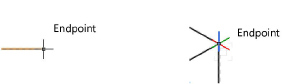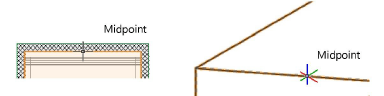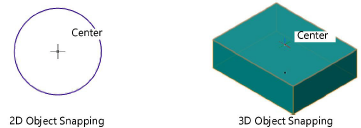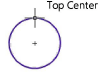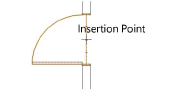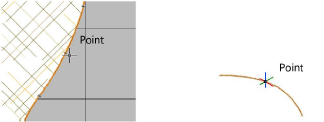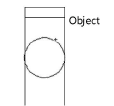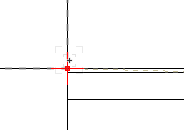Snapping to an object
|
Tool |
Location |
|
Snap to Object
|
Status bar |
When snap to object is on, the SmartCursor finds specific parts of an object, such as corners, endpoints, midpoints, or centers of 2D objects and arc edges, as well as meshes, extrudes, sweeps, spheres, 3D polygons, 3D planar faces, and walls, floors, roofs, roof faces, loci, and columns. Cues display near the cursor to identify the location.
To activate object snapping:
Click the tool.
To change settings, if needed, double-click, right-click, or click and hold the tool to open the Object Snap Settings popover and set the parameters.
Click to show/hide the parameters.Click to show/hide the parameters.
|
Parameter |
Description |
|
End point |
Finds the endpoint of arcs, and the end of an object’s edge
|
|
Mid point of edge |
Finds the middle of the edge of an object
|
|
Center point |
Locates the center of 2D objects and arc edges, as well as meshes, extrudes, sweeps, spheres, 3D polygons, 3D planar faces, and walls, floors, roofs, roof faces, loci, and columns
|
|
Quadrant points |
Finds the top, left, right, and bottom of circles, ovals, rectangles, and rounded rectangles
|
|
Insertion point |
Locates the object origin of loci, lights, objects, symbols, text, and for dimensions, one of the referenced points
|
|
Vertex |
Locates the corner point on polyline, polyline Bézier, and polyline cubic segments; for 3D, finds the vertex of a solid or the control point of a NURBS curve
|
|
Nearest point on edge |
For 2D, finds the closest point on an object’s edge, and for 3D, finds any non-specific point along a solid edge or NURBS curve. It may be more convenient to use smart edge snapping instead; see Snapping to a smart edge.
|
|
Master snap points |
Enables priority snapping for objects, which is useful in congested areas of the drawing, or for certain operations like dimensioning or moving objects, when there are many object snap points within the snap box. The SmartCursor snaps to the master snap point defined for the object, above all other object snap points. See Concept: Snapping indicators for more details. Master snap points display with a filled red square by default, but this can be changed; see Configuring interactive display.
|
|
Reset to Defaults |
Resets the object snap settings to the defaults |