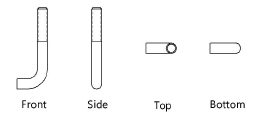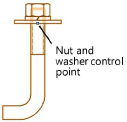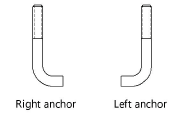J-bolts
J-bolts
|
Mode |
Tool |
Tool set |
|
Modes for The Symbol Insertion tool |
J-Bolt
|
Fasteners |
The J-Bolt tool and J-Bolt - 3D tool share the same position on the tool set. Click and hold the mouse on the visible tool to open the Pop-out tools list and select the desired tool.
Click the tool and mode.
Click to place the object, and click again to set the rotation. The first time you use the tool in a file, a properties dialog box opens. Set the default parameters. The parameters can be edited later from the Object Info palette.
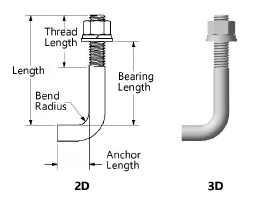
Click to show/hide the parameters.Click to show/hide the parameters.
|
Parameter |
Description |
|
View (2D only) |
Select the 2D view
|
|
Size |
Specify the J-bolt size in diameter/threads per inch (imperial) or diameter/thread pitch (metric) |
|
Length |
Specify the bolt length |
|
Thread Length |
Specify the thread length |
|
Bend Radius |
Specify the radius of the bend |
|
Anchor Length |
Specify the anchor length |
|
Thread Style (2D only) |
Select the thread style; see Fastener object thread styles |
|
Add Nut |
Draws the J-bolt with a hex or square nut; click the control point to adjust the nut placement graphically and click again to place the nut
|
|
Add Lock Washer/Washer |
Draws the J-bolt with a lock washer and/or with a narrow, regular or wide washer |
|
Bearing Length |
Specify the bearing length; if a nut or washer is added or removed, the bearing length remains constant and the position of the existing objects is adjusted accordingly (if the nut or washer is moved, the bearing length is not automatically adjusted) |
|
Show Threads (3D only) |
Draws the J-bolt with threads
|
|
Anchor to the right (2D only) |
Draws the J-bolt with an anchor to the right or deselect to draw the anchor to the left
|
|
Show Center Line (2D only) |
Draws the J-bolt with center line(s) |