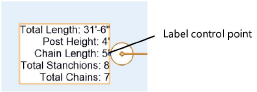Formatting rope and stanchion labels
Formatting rope and stanchion labels
A variety of rope and stanchion object labels can be included on the drawing.
To select labels for display and format the text:
Select a rope and stanchion object. From the Object Info palette, click Text Options.
The Text Options dialog box opens.
Click to show/hide the parameters.Click to show/hide the parameters.
|
Parameter |
Description |
|
Optional Elements to Show |
Select items to add to the text labels |
|
Include Element Labels |
Includes the name of the element along with the value; deselect this option to display the parameter value only |
|
Text Attributes |
|
|
Stack Text |
Separates each selected label element by placing it in its own line of text; deselect this option to create a single line for all the selected elements |
|
Automatically Position Text |
Automatically places the label with the rope and stanchion object; deselect this option to be able to reposition the label by dragging the label control point |
|
Move Default Location To Last Stanchion |
The default text location is normally the first stanchion; select this option to make the last stanchion the default location. The text is moved to the default location when clicking Default Text Positions in the Object Info palette. |
|
Keep Text Horizontal |
Maintains the text in a horizontal position even when the object is rotated; deselect this option to rotate the label along with the object |
|
Fill Text Background |
Allows a text background fill to be used for all rope and stanchion text; by default, white is used as the fill color. To specify a different fill color, click Classes in the Object Info palette, and then select a fill color for the class of the rope and stanchion text. The class should be set to Use at Creation. |
|
Text formatting options |
Specify the text size, color, and alignment |
Specify the text label elements and formatting.
Once the label has been added to the drawing, it can be moved by clicking and dragging the label control point (unless Automatically Position Text is selected in the Text Options). Click Default Text Positions from the Object Info palette of a selected rope and stanchion object to restore the text label to its original location.