 Inserting lighting devices
Inserting lighting devices
|
Tool |
Tool set |
|
Lighting Device
|
Lighting |
The Lighting Device tool inserts an existing lighting device symbol, including both standalone and multi-cell devices.
To identify which symbol was used to create a lighting device in the drawing, right-click on the device and select Locate Symbol in Resource Manager from the context menu.
![]()
|
Mode |
Description |
|
Lighting Device symbol |
Opens the Resource Selector to select a lighting device symbol; double-click the resource to activate it |
|
Fixture Mode |
Specifies a Vision fixture mode for the lighting device, for export to the Vision program |
|
Automatic Numbering
|
Enables automatic numbering of lighting devices as they are created |
|
Numbering Preferences
|
Sets the default preferences for automatic numbering of lighting devices |
To insert a lighting device:
Click the tool.
Click Lighting Device symbol on the Tool bar to select a symbol from the Resource Selector.
If you plan to export to Vision for previsualization, you can use lighting device data from Vision files, GDTF files, or both. If you want to use Vision data, click Fixture Mode on the Tool bar, select Other, and then select a mode; see Selecting a fixture mode. The DMX Footprint is set automatically according to the selected fixture mode, and cannot be edited.
To use GDTF data when exporting to a lighting console or visualizer (including Vision) specify the GDTF Fixture Mode on the Object Info palette. For more information about GDTF, see Workflow: Visualizer data exchange.
To automatically number lighting devices as they are placed, click Automatic Numbering on the Tool bar, and then click Numbering Preferences to set the Automatic numbering preferences.
Other numbering options include Numbering lighting devices by hanging position or Numbering light plot objects with the Spotlight Numbering command.
Click in the drawing to insert the lighting device, and click again to set the rotation. You can place the lighting device on or near a rigging object for automatic attachment; see Concept: Attaching loads to rigging objects. You cannot use boomerang selection by pressing the Alt key while placing lighting devices.
By default, the active label legend is applied to the lighting device.
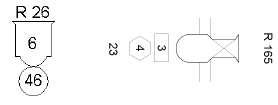
If a lighting device symbol is accidentally inserted by the Symbol Insertion tool, the lighting device functionality will not be present. When correctly inserted, the Object Info palette displays “Lighting Device” for the selected device.
Once lighting devices have been inserted, they continue to associate automatically with the nearest rigging object within the Pick Radius set on the Spotlight preferences: Loads and Rigging pane. To prevent lighting devices from attaching to a new rigging object when moved, disable automatic positioning on the Loads and Rigging pane.

