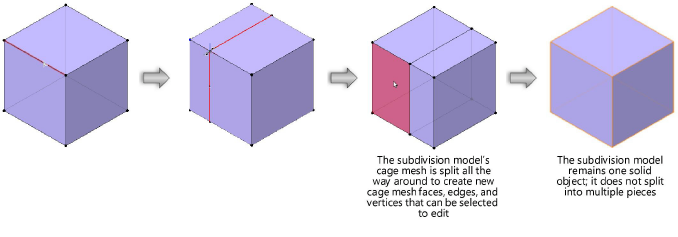Splitting a subdivision model
The Split mode can split either a face or an edge of a subdivision model to provide additional cage mesh entities to shape. If a face is selected, Split mode splits the face into five faces. If an edge is selected, Split mode splits the entire subdivision model along the line set by clicking the edge. The model remains one solid object, but the split provides additional cage mesh faces, edges, and vertices to edit.
Splitting a face
|
Mode |
Tool |
Tool set |
|
Split
|
Edit Subdivision
|
3D Modeling |
To split the face of a subdivision model:
Select the subdivision object to edit.
Click the tool and mode.
Alternatively, double-click the subdivision object with the Selection tool to select the object and automatically activate the Edit Subdivision tool.
As you move the cursor over the cage mesh, its faces are highlighted to indicate they can be modified.
Click on a cage mesh face to split. A preview of the face split displays. Move the cursor to change the size of the new center face.
Click to complete the split.
Initially, the face is split at the location of the click that selects the face. Subsequent cursor movement to adjust the split is constrained to a direction from the face center to the location of the click.
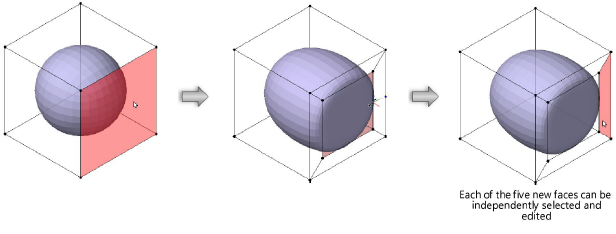
Splitting an edge
|
Mode |
Tool |
Tool set |
|
Split
|
Edit Subdivision
|
3D Modeling |
To split an edge of a subdivision model:
Select the subdivision object to edit.
Click the tool and mode.
Alternatively, double-click the subdivision object with the Selection tool to select the object and automatically activate the Edit Subdivision tool.
As you move the cursor over the cage mesh, its edges are highlighted to indicate they can be modified.
Click on a cage mesh edge to split. The split previews beginning at the location of the click. Move the cursor along the edge to change the location of the split. As you move the cursor, the split previews.
Click to complete the split.