Textures on objects with components
For some objects with textureable components, such as walls, roofs, slabs, and hardscapes, the Texture browser displays either the object's components or its parts, depending on the Mode selected; set these objects By Component for the best drawing accuracy. See Managing object textures from the Object Info palette for information on the operations that can be completed on the Texture browser.
Except for textures set by the object's style, which cannot be edited from the Render tab, object textures set on the Render tab override those set during object creation.
Curtain wall textures are determined by frame and panel settings, and cannot be set from the Render tab. Plug-in objects that do not use parts cannot be reliably textured on the Texture browser.
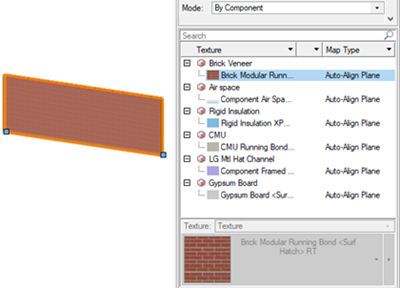
When the Mode is set By Component, the object's components and their assigned textures display in the order listed in the [Object] Components list. Textures that are assigned by style cannot be changed from the Render tab, and the texture controls are grayed.
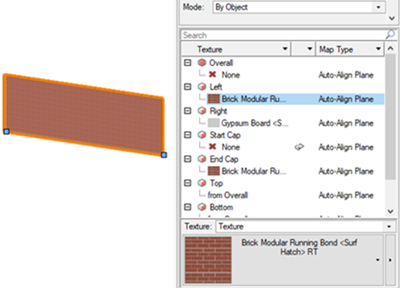
When the Mode is set By Object, the object's parts are listed with their assigned textures, if any. Some part textures may default to "from Overall" for their assignment. Textures can be assigned to the parts manually with the Texture list.
Textures can be applied to wall holes when editing the wall hole component; see Applying textures to wall hole components.
For roof objects, in addition to the main parts, you can apply textures to dormer walls, and roof accessories such as fascias, attics, and soffits.
Hardscape objects with a border allow you to select the part and texture the main area and border separately.
