The Criteria dialog box
The Criteria dialog box defines the criteria for various features in Vectorworks, including worksheets, custom selection, custom modification, and data visualization. Some options vary depending on what you're setting criteria for, but the functionality for defining conditions and criteria statements is the same in each situation.
To specify a group of desired objects, start by defining a primary condition set. The condition statement determines whether all criteria in the set must apply to the object, or any one or more criteria in the set applies to the object. Then enter your selection criteria for that condition; for example, the object is on the first floor layer.
To get more specific, add a nested condition (sub-condition) set, with its own criteria statements; for example, the object also has a Cabinet Record attached to it, and the Manufacturer field value in the record is either Merillat or IKEA. Build complex criteria definitions with multiple sub-condition sets, if needed.
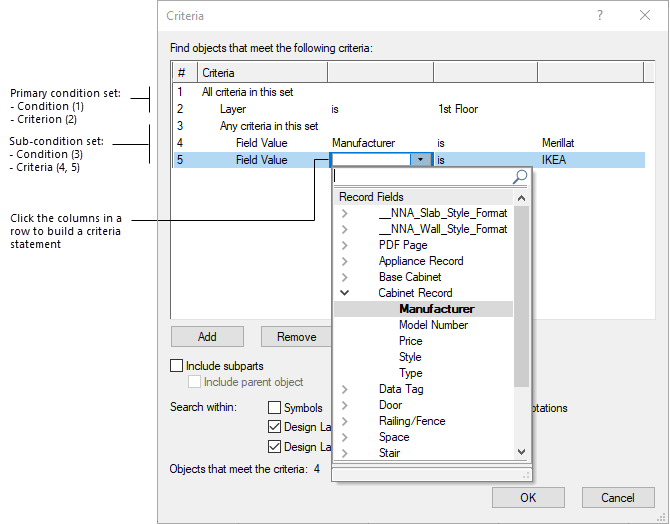
This dialog box has specialized functions to select and edit its list items; see List box functionality and List filters and search boxes.
Click to show/hide parameters.Click to show/hide parameters.
|
Parameter |
Description |
|
Condition set list |
Lists condition and criteria statements grouped in sets; each set contains a condition row followed by one or more criteria rows. Condition sets can be nested inside other sets. |
|
Add |
Condition row selected: adds a row to the end of the set Criteria row selected: adds a row beneath the selected row |
|
Remove |
Condition row selected: removes the set (sub-conditions only) Criteria row selected: removes the selected row If you remove the only criteria row in a sub-condition set, the sub-condition is also removed. |
|
Duplicate |
Condition row selected: duplicates the set (sub-conditions only) Criteria row selected: duplicates the selected row |
|
Include subparts (worksheets only) |
If a parent object (such as a wall) matches the criteria, includes subparts (such as wall components) that match the criteria. In the worksheet, subpart rows are grouped by parent object. If the criterion is Type, all subparts are included regardless of their object type. |
|
Include parent object (worksheets only) |
If Include subparts is selected, includes the parent object of subparts that match the criteria, even if the parent object doesn't match the criteria |
|
Search within |
Specifies whether to include objects that are within other groups of objects, such as symbols, plug-in objects, viewports, etc. The options vary by type of criteria. If you're reporting plant quantities, don't check the option to search within plug-in objects, or the quantities may be inaccurate. |
To specify criteria:
Click the Criteria column in row 1 to set the primary condition for the objects to be selected: All criteria in this set, or Any criteria in this set.
In row 2, edit the default statement to define the first criterion for this condition. For example, you might specify the layer where the objects are located, or a field value attached to the desired objects. Click each column of the row and select from the options available, or enter a field value. When Symbol or IFC Entity is selected as the criterion, click the button on that row to open a dialog box and select the desired item.
When entering text in a criteria statement (such as a field value), you can use the * symbol to represent any set of characters, and the ? symbol to represent any single character.
If needed, click Add to create additional criteria rows for the primary condition.
Alternatively, right-click a row and select Add from the context menu.
To create a sub-condition, add a row and then select the condition from the top of the pull-down list in the Criteria column. Then edit the default statement to define the first criterion for the sub-condition.
If desired, select one or more options at the bottom of the dialog box to further define the desired objects. The number of objects that meet the criteria displays to help you verify that the criteria statement is correct.
