The application window
The Vision application window contains the scene (displayed within the Scene window in either a single viewport or in four viewports), the Scene Graph palette, the Properties palette, and the Tool bar, which contains the tool sets. Palettes and tool sets may be opened, closed, and moved around as necessary. When the application closes, the latest workspace settings are restored for the next session.
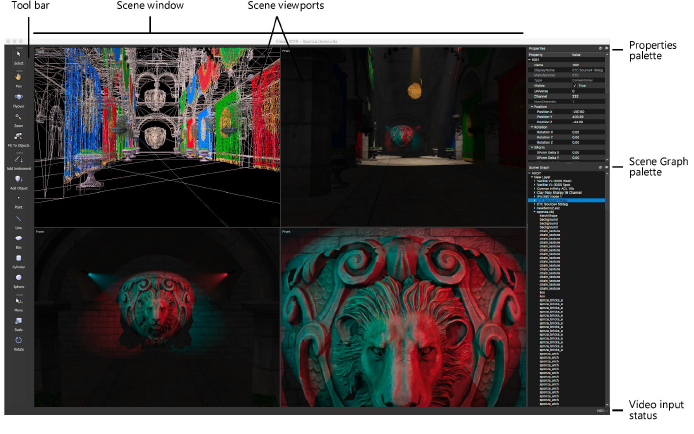
The Scene Graph, Properties, and Software Console palettes can be opened from the Window menu. Click the Maximize button, or double-click the palette title bar, to undock the palette.
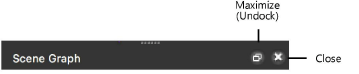
Drag an undocked palette back into the Vision window to dock it as a tabbed palette. Drag the palette again, or double-click the palette title bar, to return the palette to the original docked location.
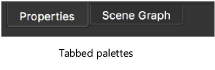
The Tool bar
|
Command |
Path |
Shortcut |
|
Tools |
Window |
Ctrl+Shift+T (Windows) Cmd+Shift+T (Mac) |
The Tool bar consists of four tool sets containing commonly used tools; see Adjusting the view and Modifying scene objects and fixtures.
To display the Tool bar, select the command.
Click at the top of a tool set to undock it, and drag it to the desired location.
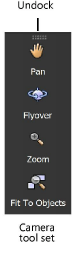
Customizing the display
The tool set context menu provides options for customizing the user interface. Right-click on any tool set to open the context menu, and select the desired options.
|
Menu command |
Description |
|
Displays the Scene Graph palette |
|
|
Displays the Properties palette |
|
|
Displays the Select tool set |
|
|
Displays the Camera tool set |
|
|
Displays the Modify Scene tool set |
|
|
Displays the Modify Object tool set |
|
|
Applies a dark color theme across the user interface. This is especially useful when Vision is running in a dark environment. |
|
|
Controls the appearance of tool icons and text |
|
|
Icons Only |
Displays only an icon for each tool |
|
Text Beside Icons |
Displays a text label on the right side of each tool icon |
|
Text Below Icons |
Displays a text label below each tool icon |
|
Small/Medium/Large Icons |
Sets the size of tool icons |
|
Displays the tool icons in grayscale. Deselect the option to display the tool icons in full color. |
|
|
Controls the display of editable fields in the Properties palette and in the Vision Preferences and Document Preferences dialog boxes. The mouse wheel, arrow keys, and Page Up/Page Down keys can be used to adjust the numerical parameter values controlled by text fields, sliders, and dials. |
|
|
Text & Sliders |
Displays text fields and sliders |
|
Dials & Text |
Displays dials and text fields. Dials are smaller than sliders; use dials to save screen space. |
|
Text Only |
Displays text fields |
