 Changing the trim height of a system
Changing the trim height of a system
The trim height of an entire system, or of portions of the system, can be easily adjusted. All associated loads, supports such as hoists and bridles, and connected objects also move with the adjusted trusses.
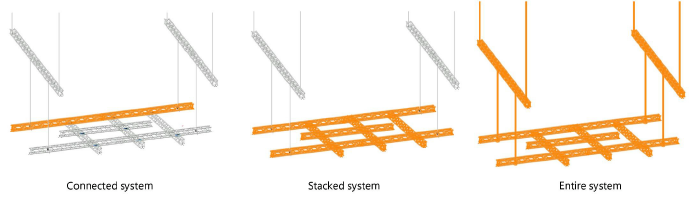
It is critical to change the trim height of systems with this method. Do not adjust the height by changing the Z value of a rigging object from the Object Info palette.
To change the trim height:
Select a truss or hanging position.
From the Object Info palette, click Change Trim Height of System.
Alternatively, for truss objects, right-click on a truss and select the command from the context menu.
The Change Trim Height dialog box opens.
Click to show/hide the parameters.Click to show/hide the parameters.
|
Parameter |
Description |
|
Change |
Select what to move when the trim height changes; the objects to move are highlighted in the drawing. Connected System: a truss or truss line, along with any connected supports Stacked System: a truss or truss line, any connected supports, and any objects stacked above or below the trusses, such as trusses stacked with truss crosses, or connected by hoists Entire System: all connected trusses, supports, and connected objects |
|
Value |
For an absolute trim height, enter the height or distance value. For a relative change to the trim height, enter the positive or negative offset value. |
|
Reference |
Select either Absolute or Relative for the Value. Absolute indicates a new set height for the system Relative offsets the system height either up (positive Value) or down (negative Value) |
Depending on the extent of the change selected in Change, the trim height of all, or a portion of, the hanging positions, trusses, and connected objects in the system changes. The length of some hoists may increase or decrease, depending on whether they are above or below and whether the truss or truss line was moved up or down.
