 Linear roller chains
Linear roller chains
|
Mode |
Tool |
Workspace: Tool set |
|
Modes for Creating single lines Modes for The Symbol Insertion tool |
Roller Chain - Linear
|
Architect and Spotlight: Machine Components Landmark: Add tool to workspace |
Multiple roller chain tools share the same position on the tool set. Click and hold the mouse on the visible tool to open the Pop-out tools list and select the desired tool.
The 2D linear roller chain is a linear object, while the 3D linear roller chain is a point object.
To insert a linear roller chain:
Click the tool and mode.
Click to place the object, and click again to set the rotation. The first time you use the tool in a file, a properties dialog box opens. Set the default parameters. The parameters can be edited later from the Object Info palette.
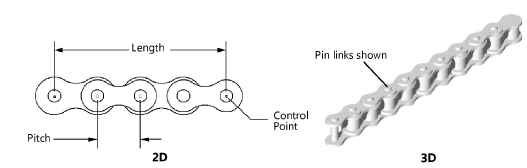
Click to show/hide the parameters.Click to show/hide the parameters.
|
Parameter |
Description |
|
Std. Chain No. (Pitch) |
Select the standard ANSI or ISO roller chain number; the pitch is given as a reference |
|
Length (2D only) |
Specify the length of the 2D roller chain by entering a value here or by clicking and dragging one of the chain control points; as the length increases, the number of links increases (depending on the selected pitch) |
|
No. of Links |
Enter the number of links; the length automatically adjusts |
|
Start with Pin Link |
Begins the chain section with a pin link; otherwise, the section begins with a roller link |
|
Show Pins (3D only) |
Displays the pins |

