Reshaping 3D polygons
|
Tool |
Tool set |
Shortcut |
|
Reshape
|
Basic |
- (hyphen) |
The Reshape tool allows you to move, add, and delete vertices to reshape 3D polygons. Transform mode permits free-form movement for more fluid reshaping.
Transform mode is also available with the Selection tool, but it repositions the entire object, rather than reshaping it.
|
Mode |
Description |
|
Move Vertex
|
Changes the location of one or more selected vertices |
|
Transform
|
Uses a 3D dragger to transform vertices in a variety of ways depending on the additional modes selected; see Transforming objects with the 3D dragger |
|
Add Vertex
|
Adds a vertex to the object |
|
Delete Vertex
|
Deletes a vertex from the object |
|
Translate and Rotate (Transform mode only)
|
Uses the Translate and Rotate 3D dragger to manipulate vertices to reshape and rotate the selected object; see Translating and rotating objects with the 3D dragger |
|
Scale (Transform mode only)
|
Uses the Scale 3D dragger to change the scale of part of the selected object; see Scaling objects with the 3D dragger |
|
Re-position (Transform mode only)
|
Repositions the 3D dragger without affecting the selected object; see Repositioning the 3D dragger. Because free-form movements are performed relative to the 3D dragger's center, some operations can only be completed if the 3D dragger is repositioned away from a selected vertex. |
|
Align to Object (Transform mode only)
|
Keeps the X axis of the 3D dragger aligned to the 3D polygon segment at the selected vertex |
|
Align to Working Plane (Transform mode only)
|
Keeps the 3D dragger aligned to the working plane; see Concept: Working planes |
Reshaping 3D polygons with Move Vertex mode
To move a vertex:
|
Mode |
Tool |
Tool set |
Shortcut |
|
Move Vertex
|
Reshape
|
Basic |
- (hyphen) |
Select the 3D polygon to reshape. Only one 3D polygon can be selected for reshaping at a time.
Click the tool and mode.
Move the cursor over the 3D polygon; when the cursor is over a vertex, the cursor changes to an unfilled, four-way arrow.
Click a vertex to select it. To select multiple vertices at one time, click with the Shift key pressed or click and drag to create a marquee around the desired vertices.
As you move the cursor, the change previews.
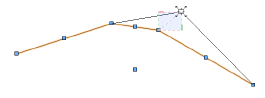
Click to place the vertex and reshape the 3D polygon.
Reshaping 3D polygons with Add Vertex mode
To add a vertex:
|
Mode |
Tool |
Tool set |
Shortcut |
|
Add Vertex
|
Reshape
|
Basic |
- (hyphen) |
Select the 3D polygon to reshape.
Click the tool and mode.
Move the cursor to an existing vertex near the location where the new vertex is to be added. The cursor becomes an arrow with two diamonds when a vertex can be added, and the adjacent segment of the polygon is highlighted.
Click the existing vertex and then drag the cursor to the desired location for the new vertex.
Click to add the vertex.
Reshaping 3D polygons with Delete Vertex mode
To delete a vertex:
|
Mode |
Tool |
Tool set |
Shortcut |
|
Delete Vertex
|
Reshape
|
Basic |
- (hyphen) |
Select the 3D polygon to reshape.
Click the tool and mode.
Click the vertex to delete.
Functionality similar to the Reshape tool is available from the Object Info palette Shape tab; see Editing vertex-based objects.










