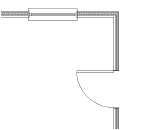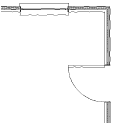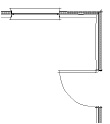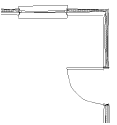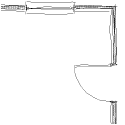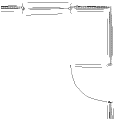Sketch rendering
Sketch rendering
The Vectorworks Design Suite products include a sketch rendering mode that applies a hand-drawn or sketch effect to 2D and 3D objects in any projection. The sketch effects are saved as editable resources, and are applied directly to the objects in a drawing. The sketch effects can also be applied to hatches and sheet layer viewports.
Sketch rendering mode is primarily intended for use on 2D line work; a similar effect can be better achieved for 3D objects by using hidden line rendering, with Sketch hidden line results selected in the Line Render Options dialog box.
Unlike Artistic Renderworks, sketch rendering can be applied to 2D objects, and individual objects can have specific sketch styles. Sketch effects cannot be applied to worksheets, text, loci, or lights.
Setting the default sketch style
|
Command |
Path |
Shortcut |
View bar |
|
Sketch Options |
View > Rendering |
Ctrl+Shift+Alt+S (Windows) Cmd+Shift+Option+S (Mac) |
|
You can set a default sketch style for all sheet and design layers, and also set a sketch style for each sheet layer individually. Once sketch styles are set, select the sketch rendering mode to render the drawing with the selected styles.
The following sketch styles are pre-defined; when selected, the style is automatically imported into the current file and displays in the Resource Manager (see Concept: Resource libraries). Custom sketch styles that you create display in the sketch style selection lists and in the Resource Manager (see Creating custom sketch styles).
Unused sketch styles can be purged; see Purging items from a file.
Click to show/hide the default sketch styles.Click to show/hide the default sketch styles.
|
Default sketch style |
Description |
|
No Sketch |
Does not apply a sketch style; useful for overriding an applied sketch style (see Applying a sketch style to an object)
|
|
Careful |
Uses many small wobble points and minor variations from the actual endpoints
|
|
Certain |
Uses many small wobble points and specifies more overstrike
|
|
Quick |
Uses few wobble points, with more distance between them
|
|
Rough |
Uses many wobble points
|
|
Tentative |
Uses many small wobble points and a high amount of understrike
|
To set the default sketch style:
Do one of the following:
Access a design layer, to set the default sketch style for the document.
Access a sheet layer, to apply the sketch style only to objects placed on this sheet layer, overriding the document’s default sketch style. (Set the sketch style for objects within a viewport as described in Applying sketch styles to viewports.)
Select the command.
Alternatively, if a different render mode is active, select the command under Options For Other Render Modes in the Current Render Mode menu on the View bar.
The Sketch Options dialog box opens.
Select the default sketch style from the list.
Click to show/hide the parameters.Click to show/hide the parameters.
|
Parameter |
Description |
|
Document Default Sketch Style or Sheet Layer Default Sketch Style |
Specifies the sketch style to apply when the Sketch command is selected |
|
Edit |
Opens the Sketch Style Editor dialog box, for Editing sketch styles |
|
Preview |
Temporarily applies the current sketch style to objects in the current layer |
Rendering with sketch styles
|
Command |
Path |
|
Sketch |
View > Rendering |
To render the drawing with sketch styles:
Select the command.

Rough sketch style used for 2D line work