 Creating grade limits
Creating grade limits
|
Mode |
Tool |
Tool set |
|
Grade Limits
|
Site Modifiers
|
Site Planning |
Grade limits define the area of topographical transition between existing site data and the site modifiers enclosed within the grade limits; they can be thought of as a “limit of construction.” Outside the grade limits, the site remains unchanged; within the grade limits, the site model is defined by the inner modifiers.
Inner grade limits (grade limits enclosed within outer grade limits) can manage the transition between closed (pad) modifiers. The surface is defined by contour lines (Define by contours is selected), which can be edited to further customize the transition.
Grade limits are created automatically around certain site modifiers, such as massing models. Grade limits can also be created automatically from planar pads (Vectorworks Landmark required). To draw grade limits manually, use the Site Modifiers tool, or draw a polyline and then select the Create Objects from Shapes command (see Creating objects from shapes).
To create grade limits:
Click the tool and mode.
Draw the grade limit area around a site modifier, such as a planar pad.
To reflect the grade limit modification, click Update Site Model from the Object Info palette.
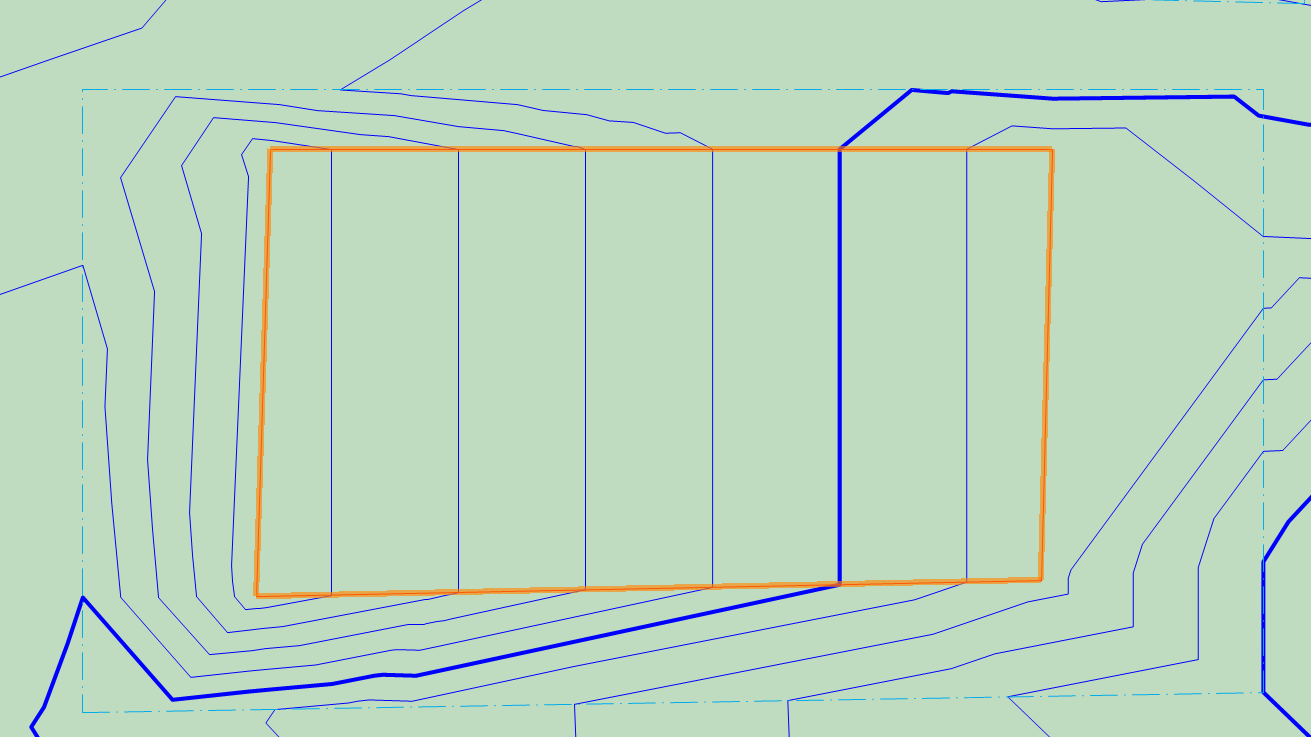
The site model is modified between the planar pad (selected) and the grade limits (blue dashed line)
The parameters can be edited from the Object Info palette.
Click to show/hide the parameters.Click to show/hide the parameters.
|
Parameter |
Description |
|
Simplification Tolerance |
Enter a positive value to redefine the horizontal distance between the closest parts of two neighboring portions of the modifier. A longer distance simplifies the modifier polygon, reducing the number of source points that modify the site model. A shorter distance increases the number of source points that modify the site model. A value of 0 (zero) does not simplify the modifier. |
|
Modifier Vertex Count |
Displays the number of vertices created by the site modifier to modify the site model |
|
Apply To |
Specify whether the grade limits apply to the existing or proposed site model |
|
Update Site Model |
Updates the site model with any site model modifications that have occurred. If the update causes the site model contours to fall outside the minimum/maximum elevation range specified in the site model settings, an alert displays, allowing the range to be adjusted. |
|
Configuration |
Indicates the type of modifier object |
|
Grade Limits |
|
|
Show the surface in 3D |
In 3D views, represents the modifier with a 3D polygon or 3D mesh. This is convenient when working with a modifier independently of a site model, or when it's helpful to view the site modifier on the surface of the site model in 3D views. When Define by contours is selected, the surface is represented by a 3D mesh When Define by contours is deselected, the surface is represented by a 3D polygon Deselect the option to view only the effects of the modifier on the site model. |
|
Define by contours |
When this option is deselected, creates a transitional surface between the grade limits boundary and the inner modifiers. When this option is selected, the transition surface is created, and it can be further modified by drawing and editing contour lines to reshape the transitional surface. Click Edit Contours to modify the surface with contour lines. |
|
Edit Contours |
Reshapes the transitional surface between the inner modifiers and the grade limits boundary as described below (see Modifying the grade limits surface with contour lines) |
|
Realign Contours |
If the grade limits modifier or an inner modifier changed after countours were added, accesses contour editing mode so you can reshape the contours as needed |
|
Information |
Displays site model data |
|
Update Calculations |
Updates the area and volume calculations displayed in the Object Info palette for the area of the site model located under the site modifier |
|
Site model area and volume data |
Displays the area and volume information for the site model area located under the site modifier; select the units for the area and volume. For more information, see Site model properties. |
|
Vertex parameters |
Edits the path vertices; see Editing vertex-based objects |
Modifying the grade limits surface with contour lines
The grade limits site modifier represents the transitional surface between the inner modifiers and the site model surface. When Define by contours is deselected in the Object Info palette, the transition between the inner modifiers and the grade limits boundary is automatically calculated. However, if you need more control over the transition from the inner modifiers to the grade limits boundary, you can add contours to customize the transitional surface.
To modify the grade limits surface with contour lines:
Select the grade limits modifier, and select Define by contours in the Object Info palette.
Click Edit Contours.
In object editing mode, available tools display in a special Contour Edit palette. This palette is only available within the editing mode.
Add or reshape contours within the grade limits boundary as described in Editing site model contours.
The grade limits boundary and any inner modifiers cannot be edited.
When the surface is modified, exit object editing mode to return to the drawing.
Click Update Site Model from the Object Info palette.
If you move the grade limits modifier, or one of the inner modifiers, the grade limits surface may no longer appear as desired. In the Object Info palette, click Realign Contours to reset them. You may need to draw new contours and reshape the existing ones to accommodate the new locations.


