Displaying and hiding palettes and tabs
To display or hide a palette or palette tab:
Do one of the following:
Select Window > Palettes > [palette name] or [tab name].
Right-click on the drawing area, and select Palettes > [palette name] or [tab name] from the document context menu.
The tabs associated with each multiple-tab palette are listed immediately beneath the palette name on the menu.
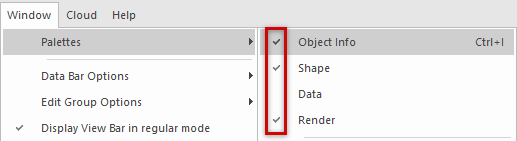
The Object Info palette is displayed with its Shape and Render tabs; the Data tab is hidden
From the palette title bar, click the Utility menu and select a tab name from the menu to display or hide it.
Detached tabs aren't listed on the palette's Utility menu. To return a detached tab to its home palette and display it, click the Utility menu on the palette's title bar and select Dock [tab name] here. Alternatively, select Dock all tabs here to return and display all tabs in the palette family.
Click the palette's close button (X) to hide it.
(Windows only) Right-click the palette's title bar, and select Hide from the context menu.
(Mac only) Select Window > Palettes > Hide Enabled Palettes (or press Cmd+Shift+Option+H) to hide all enabled palettes at once. Select the command again to show the enabled palettes again.
