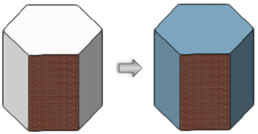Applying a texture with Apply to Object mode
|
Mode |
Tool |
Tool set |
Shortcut |
|
Apply to Object
|
Texture
|
Basic |
Shift+T |
Apply to Object mode applies textures to supported objects (see Supported objects for the Texture tool). To apply textures to supported objects within a symbol definition, right-click the object and select the component to edit in object editing mode (see Object editing mode).
To apply a texture to a supported object:
Click the tool and mode.
Click Texture from the Tool bar to select a resource from the Resource Selector.
Alternatively, press the Alt key (Windows) or Option key (Mac) to temporarily invoke Pick Up mode and click an object or face in the drawing to activate the texture.
Move the cursor over the object, which is highlighted; click to apply the texture.
The texture is applied to the object, and if the object is selected, the Render tab of the Object Info palette shows the texture applied overall.

If a texture is already applied to a face when the Apply to Object mode is used to apply an overall texture, the face retains its original texture as an override; the overall texture is applied only to the untextured faces.