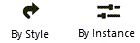Creating a design layer viewport from an internal design layer
Creating a design layer viewport from an internal design layer
|
Command |
Path |
|
Create Viewport |
View |
To create a design layer viewport that displays a design layer in the same file:
Select the command. Alternatively, from either the Organization dialog box or the Navigation palette, select the Viewports tab, and click New.
The Create Viewport dialog box opens. The scale, view, and render mode of the viewport are determined by the design layer on which it is placed; they cannot be changed here. Set the other viewport parameters. After the viewport has been created, additional parameters become available; see Modifying viewports.
Click to show/hide the parameters.Click to show/hide the parameters.
|
Parameter |
Description |
|
Style Name |
From the Resource Selector, double-click a resource to activate it, or click Unstyled. If a styled object is converted to unstyled, the current values are retained, but all parameters are set to By Instance to allow editing. |
|
By Style/Instance |
A graphic indicates whether each parameter that can be set by the viewport style is set to By Style and given a fixed value or set to By Instance and editable in the dialog box. A style may have a combination of both settings, to balance the need for consistency and flexibility. Certain parameters must be set by instance, and are not subject to these settings. By Style/Instance settings are established by the style and cannot be changed from this dialog box.
To edit the style, see Creating and editing viewport styles; editing the style modifies all viewports in the file that use that style. |
|
General Settings |
|
|
Viewport Name |
Specifies the viewport name; this name must be unique in the document |
|
Create on Layer |
Select the design layer in the current file where the viewport will be created, or select New Design Layer to create a layer |
|
Source |
Displays the name of the file that contains the design layers to display in the viewport. If Current Document is not displayed here, click Select Source to open the Select Viewport Source dialog box; select Current Document as the source. See Creating a referenced design layer viewport for information about referencing an external file. |
|
Layers |
Specifies which design layers are visible in the viewport; see Visibility columns. When editing viewport properties or creating/editing a viewport style, allows changes to some of the layer properties in the viewport; see Changing the layer properties of sheet layer or design layer viewports. |
|
Classes |
Specifies which classes are visible in the viewport; see Visibility columns. When editing viewport properties or creating/editing a viewport style, allows changes to some of the class properties in the viewport, including changes to the properties for annotation or crop objects. Class visibilities can be overridden for a selected viewport; see Changing the class properties of sheet layer or design layer viewports. |
|
Detail Level |
Select the detail level for symbols and plug-in objects in the viewport; see Customizing detail levels for 2D and 3D components of symbol definitions and plug-in objects. Wall, slab, and roof components display at settings Medium and High. |
|
Display planar objects |
Displays 2D planar objects for all viewport view settings; when deselected, 2D planar objects display only in Top/Plan view |
|
Remaining fields |
The remaining fields are not available for design layer viewports |
The viewport is created on the designated design layer, and the design layer becomes active. The viewport can be cropped, as described in Cropping existing sheet layer or design layer viewports.
Optionally, create a style resource from an unstyled object (see Creating and editing viewport styles).