Using standard views
The items under View > Standard Views change the representation and the orientation of the drawing area. The view options can be divided into four basic categories:
|
Category |
Description |
|
2D view |
Select the Top/Plan command to view the drawing in 2D; use this for annotations, title block borders, and 2D illustrations. If you rotate the Top/Plan view (Vectorworks Design Suite product required), and then change to a 3D view, this command restores your rotated Top/Plan view. |
|
3D primary views/elevations |
Use the Top, Front, Right, Bottom, Back, and Left commands to view 3D primary views/elevations |
|
3D representations above the layer plane |
Use the Right Isometric, Left Isometric, Right Rear Isometric, and Left Rear Isometric commands to view 3D representations from above the layer plane |
|
3D representations below the layer plane |
Use the Lower Right Isometric, Lower Left Isometric, Lower Right Rear Isometric, and Lower Left Rear Isometric commands to view 3D representations from below the layer plane |
To change to a standard view:
Select View > Standard Views, and then select a view.
The view changes and the active view is indicated in the Current View/Standard Views list.
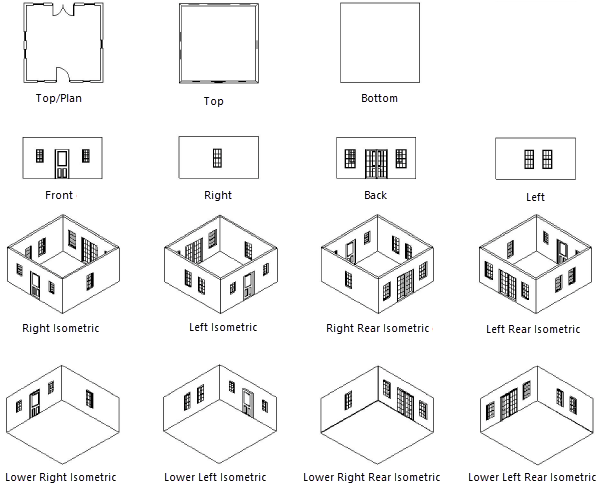
View bar options
The View bar indicates the current view, and provides quick access to the standard view commands. The Look at Working Plane option is also available, to align the view to be perpendicular to the working plane.
If you rotate the Top/Plan view (Vectorworks Design Suite product required), and then change to a 3D view, the Rotated Top/Plan option is available to restore that view.
Click the Current View and select the desired view from the list.
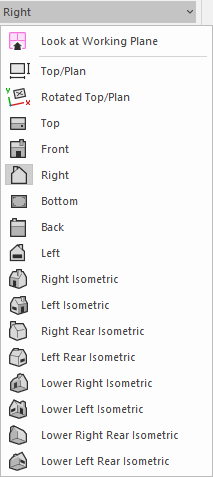
 The views are relative to the layer plane by default. If you want the view to be relative to the working plane, select View is Relative to Working Plane as the plane preference on the View bar. See Concept: Working planes.
The views are relative to the layer plane by default. If you want the view to be relative to the working plane, select View is Relative to Working Plane as the plane preference on the View bar. See Concept: Working planes.
Changing the view with shortcuts
There are multiple keyboard and keypad shortcuts to change the view.
To change to Top/Plan view, press Ctrl+5 (Windows) or Cmd+5 (Mac) from the keyboard.
The numeric keypad shortcuts for several standard views are shown below. These shortcuts also change the view of a selected viewport on a sheet layer.
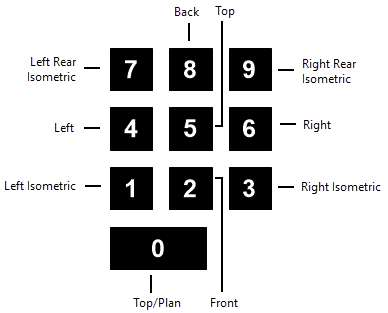
If you rotate the Top/Plan view (Vectorworks Design Suite product required), and then change to a 3D view, the Top/Plan shortcuts restore your rotated Top/Plan view.
