 Bridle preferences
Bridle preferences
|
Command |
Workspace: Path |
|
Bridle Preferences |
Design Suite: Entertainment > Spotlight Settings Spotlight: Spotlight > Spotlight Settings |
Set the bridle preferences prior to inserting bridles in the drawing. Setting up default parameters ensures that all subsequently placed bridles have at least one dimension in common, to facilitate planning and assembly. Specify the default dimensions and parts, class settings, and whether to insert data tags automatically, and on which parts. Optionally, enable the use of structural members as house rigging points.
Bridle preferences can also be edited by clicking Preferences from the Tool bar when the Bridle tool is selected.
The diagram indicates where the parameters are located.
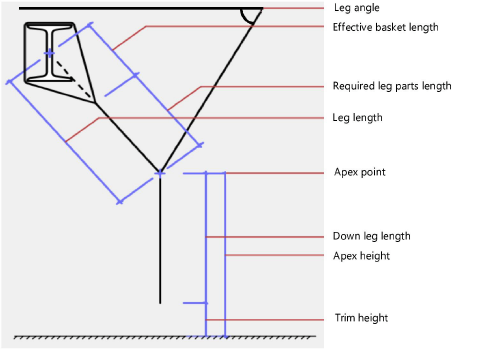
To set the bridle preferences:
Select the command (alternatively, click Preferences from the Tool bar).
The Bridle Preferences dialog box opens.
Click to show/hide the parameters.Click to show/hide the parameters.
|
Parameter |
Description |
|
General |
|
|
Bridle Creation Constraints |
Select the default constraint that determines how bridles are created; only one constraint can be selected and specified |
|
Bridle leg angle |
Creates bridles with the specified leg angle |
|
Bridle leg length |
Creates bridles with at least one leg of the specified length |
|
Bridle down leg length |
Creates bridles with the specified down leg length |
|
Apex height |
Creates bridles with the specified apex height |
|
Bridle part |
Creates bridles with one leg using only the selected part |
|
General Settings |
|
|
Min. Bridle Leg Angle |
Specify the minimum angle between the bridle leg and the horizontal plane |
|
Max. Bridle Leg Length |
Specify the maximum leg length |
|
Part Diameter |
Specify the diameter of the leg |
|
Use structural member as house rigging point |
Enables bridle objects created in Auto Insertion mode to snap to structural members |
|
Default Parts |
|
|
Default Shackle |
Select the default shackle |
|
Default STAC Chain |
Select the default STAC chain |
|
Use shackles instead of STAC chain |
Uses shackles instead of STAC chain in bridle assemblies |
|
STAC chain on top of a leg |
Inserts STAC chain at the top of the bridle leg. If this option is deselected, the STAC chain is inserted at the bottom of the leg. |
|
Down Leg |
|
|
Build down leg using |
Select either a bridle part or hoist for the down leg. When Hoist is selected, click the Resource Selector to select the default hoist symbol. If the available chain length is shorter than the required down leg length, bridle parts are added automatically to fill the missing length. |
|
Data Tags |
Data tags are placed offset from the tagged bridle part, at the same elevation; tags are created in the default class specified, if any, for the tag style. If you select a data tag that does not exist in the file, the Preferences dialog box opens automatically when you use the Bridle tool, to select and import a data tag. If you select a data tag that is incompatible with the bridle part, an alert opens. You can continue to use the data tag; however, the data displayed might not be correct for the part. |
|
Insert data tag for bridle |
Inserts a data tag on the insertion point when a bridle is inserted; select the data tag style from the Resource Selector |
|
Insert data tag for leg |
Inserts a data tag on the leg center when a bridle is inserted; select the data tag style from the Resource Selector |
|
Insert data tag for down leg |
When the down leg is a bridle, inserts a data tag; select the data tag style from the Resource Selector |
|
Insert data tag for hoist |
When the down leg is a hoist, inserts a data tag; select the data tag style from the Resource Selector |
|
Classes |
Sets the default classes for the various parts of the bridle. This allows portions of the bridle to be set to visible, grayed, or invisible. Data tag classes are set by the data tag. Use the standard class, select a class from the list of classes present in the drawing, or create a new class. Select <Rigging-Bridle> to place the bridle element in the same class as the bridle. Class Prefix: Specifies an optional default root class naming standard for all bridle parts; click Assign Default Classes With Prefix to begin all bridle class names with the prefix, so that they are sorted together. Assign Default Classes With Prefix: Sets the class names for all bridle elements to the standard, using the Class Prefix if there is one. Bridle elements: For each portion of the bridle, specifies the class name standard; the class names shown here are applied to the elements. |
|
Save as default |
Saves the current settings in the dialog box as the default for this and future documents. If deselected, the current settings are saved only for the active file. |
