 Placing pipes
Placing pipes
|
Mode |
Tool |
Tool set |
|
Modes for Creating polylines |
Pipe
|
Irrigation |
The Pipe tool places main line, lateral line, and drip tubing irrigation pipes on the drawing. (The drip tubing transfers the water to drip emitters along its length; this is different from drip outlet tubing, which allows water to leak out.) The parameters for the irrigation pipes are based on standard pipe types and diameter values from the catalog.
In Autoconnect mode, a pipe connects to existing outlets or other irrigation components as the pipe crosses over them while it is drawn. When Autoconnect mode is disabled, the end of the pipe needs to meet the other component to be connected. A pipe connected to another pipe splits the existing pipe in two. A pipe that is drawn over, but is not connected to, another pipe, displays with a "jump" arc to show that they do not intersect.
For a given flow rate, a smaller pipe results in a higher velocity. When pipes are placed with the Min Diameter Not Exceeding Velocity Limit option selected, the pipe’s size is adjusted automatically as needed to ensure a safe water velocity. The pipe size is set to the smallest pipe size (available from the Sizing List in the irrigation settings) that does not result in a velocity above the Maximum Velocity value from the irrigation settings. Both of these settings can be set independently for main lines and lateral pipes. After the pipe is placed, if any changes are made to the system that affect the calculated flow rate through the pipe, the pipe size adjusts to accommodate the flow.
The default pipe type specified in the irrigation settings is used for all the pipes unless a different type is selected with the Pipe option on the Tool bar.
|
Mode |
Description |
|
Main
|
Creates a main line pipe |
|
Lateral
|
Creates a lateral line pipe |
|
Drip Tubing
|
Creates drip tubing |
|
Pipe |
Opens the Resource Selector to select a pipe resource for placement; double-click a resource to select it. Select from one of the pipe libraries, or select the drip default type or main default type for the pipe and set its properties after placement. |
|
Autoconnect
|
With this mode enabled, when the pipe is drawn over existing, valid irrigation objects such as valves, outlets, and POCs, they are automatically connected to the pipe. Connecting the drawn pipe to an existing pipe splits the existing pipe. When this mode is disabled, the drawn pipe is not connected to objects unless the pipe’s endpoint touches the objects. |
|
Polyline creation options |
Selects the method for drawing the polyline upon which the object is based; see Creating polylines |
|
Preferences
|
Sets the default preferences for the pipe object |
To place a pipe on the drawing:
Click the Pipe tool and mode. Click Pipe from the Tool bar. From the Resource Selector, double-click a resource to activate it. Select from one of the pipe libraries, or select the drip default type or main default type and set its properties after placement.
Alternatively, create a polyline and then select the Create Objects from Shapes command (see Creating objects from shapes).
Click Preferences.
The Object Properties dialog box opens. Select the default pipe settings. The Pipe tool uses these preferences until they are changed again.
Click to show/hide the parameters.Click to show/hide the parameters.
|
Parameter |
Description |
|
Pipe Name |
Names the object, which is useful for labels, irrigation schedules, and other worksheets |
|
Note |
Adds a note about the object, which is useful for labels, irrigation schedules, and other worksheets, and also for making notes when saving red symbol definitions |
|
Design Information |
|
|
Starting/ Ending Elevation |
Specify the starting and ending elevation of the pipes (this value directly affects the pressure) |
|
Sleeve Quantity |
Indicates how many sleeves to create around the pipe |
|
Use Default Sleeve Diameter |
Uses the default sleeve diameter from the irrigation settings; deselect to enter the sleeve diameter manually. (Main line and lateral line diameters have different default diameter settings.) |
|
Sleeve Diameter |
Displays the default sleeve diameter; when Use Default Sleeve Diameter is deselected, enter the sleeve diameter |
|
Use Default Trench Depth |
Uses the default trench depth specified in the irrigation settings; deselect to enter the trench depth manually. (Main line and lateral line diameters have different default trench depth settings.) |
|
Trench Depth |
Displays the default trench depth, for informational purposes; when Use Default Trench Depth is deselected, enter the trench depth |
|
Use Default Material |
Uses the default pipe material specified in the irrigation settings |
|
Min Diameter Not Exceeding Velocity Limit |
Sets the pipe diameter to the smallest value that does not allow the velocity limit specified in the irrigation settings to be exceeded |
|
Graphics |
|
|
Sleeve Offset |
Sets the offset distance between the pipe sleeves and the pipe |
|
Show Nominal Diameter |
Places a nominal pipe diameter label on the drawing |
|
Show Flow |
Places a flow rate label on the drawing |
|
Show Flow Direction |
Places a flow rate directional indicator on the drawing |
Click to place the start of the pipe, and draw the pipe polyline, clicking at each vertex. Double-click to finish drawing the pipe.
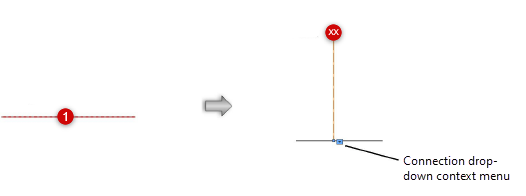
If Autoconnect mode is on, the pipe connects any valid irrigation objects that it crosses. When one end of the pipe is placed on another pipe, they are connected, and the existing pipe is split into two pipes.
Deleting the pipe later does not automatically reconnect the existing pipes.
Pipe jump display
A pipe drawn over another pipe displays with a jump at the intersection of the two pipes. If drawing a lateral line over a main line, the lateral line displays with the jump.
The default jump radius is set in the Irrigation settings. From there, you can also set the radius of all jumps at one time, for a consistent look. Adjust the jump radius of an individual pipe with the control point; hide or show the jump with the Hide Jump or Show Jump drop-down context menu command.
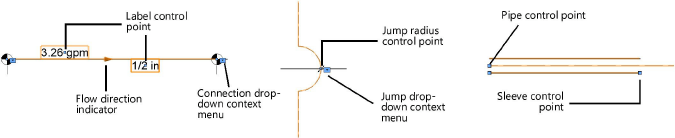
Pipe properties
The pipe properties can be edited from the Object Info palette.
Click to show/hide the parameters.Click to show/hide the parameters.
|
Parameter |
Description |
|
Save Pipe |
Saves the selected pipe as a red symbol definition in the active file; this would typically be done for a custom pipe, or a pipe with modified catalog data |
|
Pipe Name |
Names the object, which is useful for labels, irrigation schedules, and other worksheets |
|
Note |
Adds a note about the object, which is useful for labels, irrigation schedules, and other worksheets, and also for making notes when saving red symbol definitions |
|
Pipe Type |
Indicates whether the pipe is a main line, lateral line, or drip line tubing |
|
Display in Drawing |
Select either Design Information or Calculated Information to affect the display of all calculated values and coverage zones in the drawing; see Concept: Design and calculation parameters for irrigation |
|
Design Information |
|
|
Length |
Displays the length of the pipe, which can also be adjusted with the pipe control points on the drawing |
|
Starting Elevation/Ending Elevation |
Specify the starting and ending elevation of the pipe (this value directly affects the pressure). If the pipe is attached to an irrigation object, the object’s Z value changes to match any change to the pipe’s elevation. Sending the network to the surface of a site model determines these values automatically. |
|
Sleeve Quantity |
Indicates how many sleeves are placed around the pipe |
|
Use Default Sleeve Diameter |
Uses the default main or lateral line sleeve diameter from the irrigation settings; deselect to enter the sleeve diameter manually |
|
Sleeve Diameter |
Displays the default sleeve diameter; when Use Default Sleeve Diameter is deselected, enter the sleeve diameter |
|
Use Default Trench Depth |
Uses the default main or lateral line trench depth specified in the irrigation settings; deselect to enter the trench depth manually. The trench depth value is for informational purposes only. |
|
Trench Depth |
Displays the default trench depth; when Use Default Trench Depth is deselected, enter the trench depth |
|
Input Pressure |
Specifies the input pressure required for the pipe to provide the proper output pressure, given the pressure losses due to friction and elevation pressure change |
|
Output Pressure |
Specifies the output pressure required for the downstream components to operate as designed; main line pipes take into consideration only the requirements of the outlets in the neediest downstream zone Output pressure = (input pressure - friction pressure loss) + elevation pressure change |
|
Friction Pressure Loss |
Sets the pipe’s pressure loss due to friction at the design flow rate |
|
Elevation Pressure Change |
Reports the change in pressure due to elevation changes from the start to the end of the pipe. If the pipe flows downhill, the pressure change is positive, while negative pressure change results from a pipe that flows uphill. |
|
Flow |
Displays the pipe’s calculated flow rate based on either the sum of all design flow rates for downstream outlets (lateral lines) or the sum of all the design flow rates of the outlets in the neediest downstream zone (main line) |
|
Velocity |
Displays the water velocity based on design flow rate and pipe diameter |
|
Calculated Information |
|
|
Input Pressure |
Displays the pipe’s calculated pressure, based on upstream components, at the pipe input side |
|
Output Pressure |
Displays the resulting output pressure, after any pressure loss or elevation pressure change is applied to the input pressure Output pressure = (input pressure - friction pressure loss) + elevation pressure change |
|
Friction Pressure Loss |
Shows the pipe’s pressure loss due to friction at the calculated flow rate |
|
Elevation Pressure Change |
Calculates the change in pressure due to elevation changes from the start to the end of the pipe. If the pipe flows downhill, the pressure change is positive, while negative pressure change results from a pipe that flows uphill. |
|
Flow |
Displays the pipe’s flow rate based on either the sum of all calculated flow rates for downstream outlets (lateral lines) or the sum of all the calculated flow rates of the outlets in the neediest downstream zone (main line) |
|
Velocity |
Displays the water velocity based on calculated flow rate and pipe diameter |
|
Catalog Data |
|
|
Use Default Material |
Uses the default pipe material specified in the irrigation settings |
|
Material |
Displays the default material; when not using the default material, select the material to use, or select Edit List to open the material catalog (see Concept: Using the irrigation catalog) |
|
Min Diameter Not Exceeding Velocity Limit |
Sets the pipe diameter to the smallest value that does not allow the velocity limit specified in the irrigation settings to be exceeded; if deselected, choose the pipe diameter manually. If the Size Pipes command was executed for the pipe, its nominal diameter is set by the command, and the option is automatically deselected. |
|
Nominal Diameter |
When Min Diameter Not Exceeding Velocity Limit is deselected, choose the pipe’s nominal diameter. If the Size Pipes command was executed for the pipe, its nominal diameter is set by the command. |
|
Inside Diameter/Outside Diameter |
Displays the pipe’s inner and outer diameter values |
|
Comment |
Adds an informational note to the catalog data |
|
Non-potable |
Indicates that the pipe carries non-potable water |
|
Graphics |
|
|
Sleeve Offset |
Sets the offset distance between the pipe sleeves and the pipe |
|
Attach Tag/Label |
Automatically attaches a Tag/Label object to the object. The last selected tag/label for the object type is applied; click the tag/label to edit its properties (see Adding labels to irrigation objects). |
|
Show Nominal Diameter |
Places a nominal pipe diameter label on the drawing |
|
Show Flow |
Places a flow rate label on the drawing |
|
Show Flow Direction |
Places a flow rate directional indicator on the drawing |
|
Vertex parameters |
Edits the vertices of the path object that the pipe is based upon; see Editing vertex-based objects |






