Concept: Title block borders
Difficulty level: Intermediate
The title block border object serves dual display and record keeping functions in Vectorworks drawings. Not only does the Title Block Border tool design the layout of sheet borders and title blocks, but it also provides a means for recording and updating essential information about the project, individual sheets, project team, and (with Design Suite products) revision and issue history. Data records associated with a title block border object are customized and updated using the Title Block Border Settings dialog box. This record data can be linked to text blocks in the title block border layout, so that the title blocks’ text always reflects the current data value.
Available with Design Suite products, the Title Block Manager provides a quick way to manage multiple title block borders simultaneously, including those on layers in external files; see Title Block Manager. This is an efficient way to add or edit revisions and issues that involve multiple layers, to create worksheets of revisions and issues, and to ensure that the title blocks are ready to publish. For example, with batch publishing, you have the option to add an entire issue to the publish set with one click.
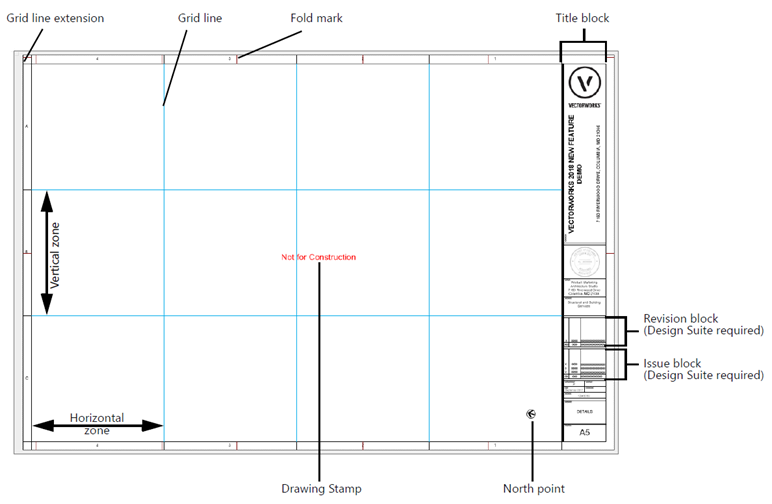
The Title Block Border tool, with the associated Title Block Border Settings dialog box, and the Title Block Manager command serve different but complementary functions.
Use the Title Block Border tool and the settings dialog box to:
Create/edit a Title Block Border style, which can be used to insert a consistent title block border object onto individual sheets, and can optionally be put into a template to make it easier to put a title block border on every sheet in a file with many layers.
Insert title block borders into the drawing.
Edit the settings of an individual title block border object.
Edit the title block layout/graphics.
Change project data for the entire drawing file (can also be done from the Title Block Manager).
Edit the settings, change the style, and/or add a revision/issue for an individual title block border object.
Reorder the project data and sheet data fields for the entire file (can also be done from the Title Block Manager).
Use the Title Block Manager command to:
Mark multiple layers, including layers in external files, for inclusion in Title Block Manager changes.
Apply changes to multiple marked layers at the same time (available for revisions and issues and many other settings, but not for all title block border settings).
Manage the sheet size naming options for display in the title block layout.
