Selecting an edge loop in a subdivision model
|
Mode |
Tool |
Tool set |
|
Transform
Mirror Modeling
|
Edit Subdivision
|
3D Modeling |
When in Transform mode or Mirror Modeling mode, you can select all the edges that combine to form a loop with a single command. These edges can then be used to transform a subdivision model (see Transforming objects with the 3D dragger) or to mirror model a subdivision object (see Mirror modeling a subdivision object). In Transform mode, the command selects cage mesh edge loops and open edge loops; in Mirror Modeling mode, it selects only open edge loops.
To select an edge loop in a subdivision model:
Select the subdivision object to edit.
Click the tool.
Alternatively, double-click the subdivision object with the Selection tool to select the object and automatically activate the Edit Subdivision tool.
Depending on the desired operation, click Transform mode, and click the desired secondary modes, or click Mirror Modeling mode.
As you move the cursor over the cage mesh, its edges, faces, and vertices are highlighted to indicate they can be modified.
When an edge on the loop to select is highlighted, right-click on the edge and select Select Edge Loop from the context menu.
All edges that compose the loop are selected and the 3D dragger is placed.
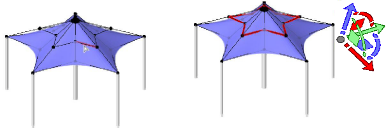
Cage mesh edge loop selected in Transform mode (3D dragger repositioned for clarity)
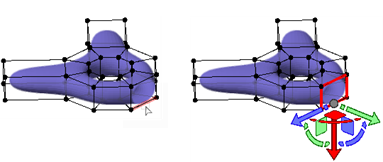
Open edge loop selected


