 Specifying the tree protection zone
Specifying the tree protection zone
A 2D tree protection zone (TPZ) can be set in the Object Info palette, Existing Tree Tool Preferences, or the Existing Tree Settings dialog box. This TPZ can be reshaped as described below.
In addition, a 3D TPZ can be created, which serves as a grade limit on site models, protecting the area around the tree from site model changes.
Creating a 2D tree protection zone
To specify the tree protection zone for one existing tree:
Select the type of Tree Protection Zone.
Click to show/hide the parameters.Click to show/hide the parameters.
|
Parameter |
Description |
|
None |
Does not display a tree protection zone |
|
Display Circular Zone |
Displays the tree protection zone as a circle around the tree trunk; set the circle radius with TPZ Radius |
|
Display using 12x DBH |
Displays a circular tree protection zone that is calculated based on 12 times the diameter at breast height (DBH) parameter |
Shaping an existing 2D tree protection zone
A tree protection zone may need to extend beyond the initial boundary shape, or may be restricted by existing objects or buildings on the site.
To reshape the tree protection zone:
Select the existing tree.
Select Edit tree protection zone from the Object Info palette of a selected tree.
The tree protection zone displays with editing handles.
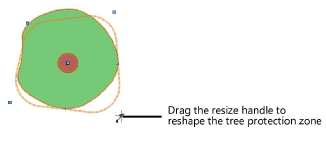
Drag the handles to reshape the zone. You can also adjust the radius at the corners of the zone with the TPZ Corner Radius value, which only displays during zone editing.
When reshaping is finished, deselect Edit tree protection zone.
Creating 3D tree protection zones
|
Command |
Workspace: Path |
|
Create 3D Tree Protection Zones |
Design Suite: AEC > Existing Trees Landmark: Landmark > Existing Trees |
When working on a site model, it’s important to retain existing elevation around the existing trees. The tree protection zone is the area around the tree that should be fenced off, or preserved, to protect the tree. This command creates a copy of the 2D tree protection zone which acts as a 3D grade limit, protecting the tree or trees from adjacent site model elevation changes. The grade limit always applies to the existing site model.
The 2D TPZ is part of the tree, but the 3D TPZ grade limit is not connected after creation. The TPZ grade limit is the same fill color as the 2D TPZ, but it does not get the same pen style.
You can create a tree protection zone around individual trees, or create a single zone around selected trees.
If you want to create a single zone around selected trees, select the trees.
Select the command.
The Create 3D Tree Protection Zones dialog box opens.
Choose whether to create individual 3D tree protection zones for each existing tree in the file, or create a unified tree protection zone for all of the selected trees. The TPZ Area displays the calculated area for the entire tree protection zone.
