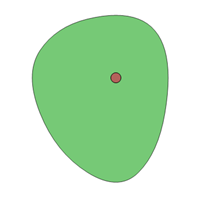Adding existing trees
Adding existing trees
The Vectorworks Landmark product includes the Existing Tree tool, for documenting the existing trees on a site. Details about each tree can be provided, including information such as species, condition, life expectancy, category, and action to be taken. The 2D and 3D appearance of the trees can be specified, indicating the root and tree protection zones, with graphics for retained and removed trees, and the ability to select a 3D appearance, trunk, and canopy shape.
Existing trees can be created automatically from survey file information, or from loci, or placed in the drawing with the tool.
To report the tree data in a worksheet, use the Existing Tree Schedule (with or without images); see Using preformatted reports.
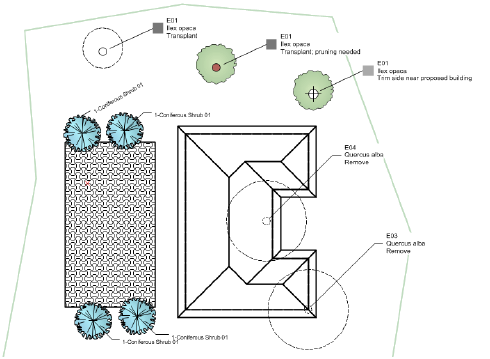
Workflow: Existing tree placement
Difficulty level: Intermediate
When placing existing trees into the drawing, the following workflow is recommended:
Click the Existing Tree tool, and then click Existing Tree Tool Preferences. Set the defaults for the placement of existing trees, including automatic numbering, 2D and 3D appearance, and species information.
While setting the default parameters, specify the classing on the Attributes pane, to be able to control the visibility of classed elements (easily accomplished from the Navigation palette) as well as specify appearance by class for many of the elements. For canopy and trunk classes, set the texture or color to display in 3D views.
When importing existing trees from a survey file, or creating existing trees from loci, map the fields to the records and choose the units appropriately to successfully create the trees.
When placing existing trees, keep in mind that the selected 2D component symbols will not display until an Action has been specified. This helps you determine at a glance which trees still require an action to be set.
Indicate the location of important and less important areas of the site by specifying the category of each tree or group of trees.
For the 3D representation of the trees, use generated geometry, Maxon plants, image props, or 3D symbols.
If you are adding existing trees to a site model, you can create a 3D tree protection zone which functions as a grade limit, protecting the tree from site model changes.
Existing tree data can be used to create a worksheet, which can then be exported to create a tree survey text file.
Existing trees can be exported to shapefile format, including survey information in the attached record.
Trees placed by the Existing Tree tool don't have tree survey information in an attached record. The export includes the 2D crown, the trunk center, the specified root display, and the 2D tree protection zone.
Trees created from a survey import have survey information in an attached record. This information is exported along with the data mentioned above.
Placing existing trees
|
Tool |
Workspace: Tool set |
|
Existing Tree
|
Design Suite: Site Planning Landmark: Softscape |
To place an existing tree:
Click the tool. Set the default preferences by clicking Existing Tree Tool Preferences from the Tool bar. See Existing tree settings.
Click to place the object in the drawing, and click again to set the rotation.
Only rotate the tree if the drawing is not set to true north with georeferencing. The irregular canopy settings use the cardinal directions in relation to true north, and could display incorrectly if the tree is rotated at placement.
The parameters can be edited later from the Object Info palette.
The appearance of the existing tree may not match its 2D settings until certain parameters have been specified from the Object Info palette. For example, until the Action is specified, the tree does not display with the symbol set for Retain, Transplant, or Remove; the action must be set for the color to display.