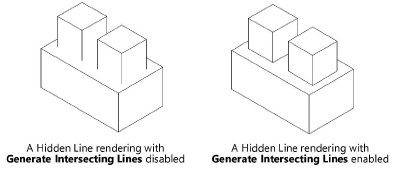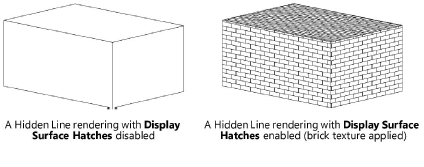Line render options
|
Command |
Path |
View bar |
|
Line Render Options |
View > Rendering |
|
Use the line render options to control the appearance of lines in Hidden Line, Dashed Hidden Line, and Final Shaded Polygon modes. These settings apply only to the current drawing; they remain in effect in the current drawing until the settings are changed. The current line render settings are saved when you create a template (see Concept: Templates).
For sheet layer viewports and section viewports that use Hidden Line render mode, additional depth cueing options are available. Depth cueing in Hidden Line mode adjusts the line thickness and fading to indicate distance from the camera. This provides a more realistic rendering for perspective and orthogonal views; see Showing depth in a viewport. To set depth cueing for a selected viewport, click Background/Foreground Render Settings on the Object Info palette, depending whether hidden line is used for the background or foreground render mode; when the Hidden Line Render Settings dialog box opens, a Depth Cueing tab is available.
To set line rendering options:
Select the command. The Line Render Options dialog box opens, set the parameters.
Alternatively, if a different render mode is active, select the command under Options For Other Render Modes in the Current Render Mode menu on the View bar.
Click to show/hide the parameters.Click to show/hide the parameters.
|
Parameter |
Description |
|
Dash Style |
Select the dash style for hidden lines when the Dashed Hidden Line mode is selected |
|
Dash Shade |
Adjust the slider to select how hidden lines are shaded when the Dashed Hidden Line mode is selected |
|
Preview |
Displays a preview of the selected parameters |
|
Smoothing Angle |
Sets the angle to reduce facet lines when the Hidden Line, Dashed Hidden Line, or Final Shaded Polygon mode is selected; if the value is greater than zero, facet lines will be removed between any two faces of an object that are within that angle of each other
|
|
Generate intersecting lines |
Generates lines where surfaces in the drawing intersect each other when the Hidden Line, Dashed Hidden Line, or Final Shaded Polygon mode is selected; for large files with a lot of curved surfaces, this option can make rendering slower
|
|
Display surface hatches |
Displays surface hatches in a hidden line rendered view
|
|
Display text and markers |
Displays text and markers in the rendered view. Hiding text and markers can significantly decrease rendering times. |
|
Sketch hidden line results (Design Suite product required) |
Specifies whether to apply sketch effects to lines when the Hidden Line, Dashed Hidden Line, or Final Shaded Polygon mode is selected; see Sketch rendering |
|
Document/Viewport Default Sketch Style (Design Suite product required) |
Sets the default sketch style for lines when the Hidden Line, Dashed Hidden Line, or Final Shaded Polygon mode is selected; see Sketch rendering. Click Edit to open the Sketch Style Editor dialog box for additional sketch style modification. For a viewport, click Preview to preview the change in the viewport. |
|
Depth Cueing |
Available when the dialog box is opened from the Object Info palette of a sheet layer viewport or section viewport. See Showing depth in a viewport. |