User management
User names and passwords are recommended for security. The administrator can set up other users and assign them privileges for server access and control.
Use caution when assigning admin privileges.
To set up user names and privileges:
As an administrator, select Vectorworks Site Protection > Open Web Interface to log in.
From the profile icon in the upper right corner of the main screen, click Settings.
The Settings screen opens. Click User Management.
In addition to User Management, you can access the RLM Debug Log and the RLM Options from the Settings screen. See The Debug log.
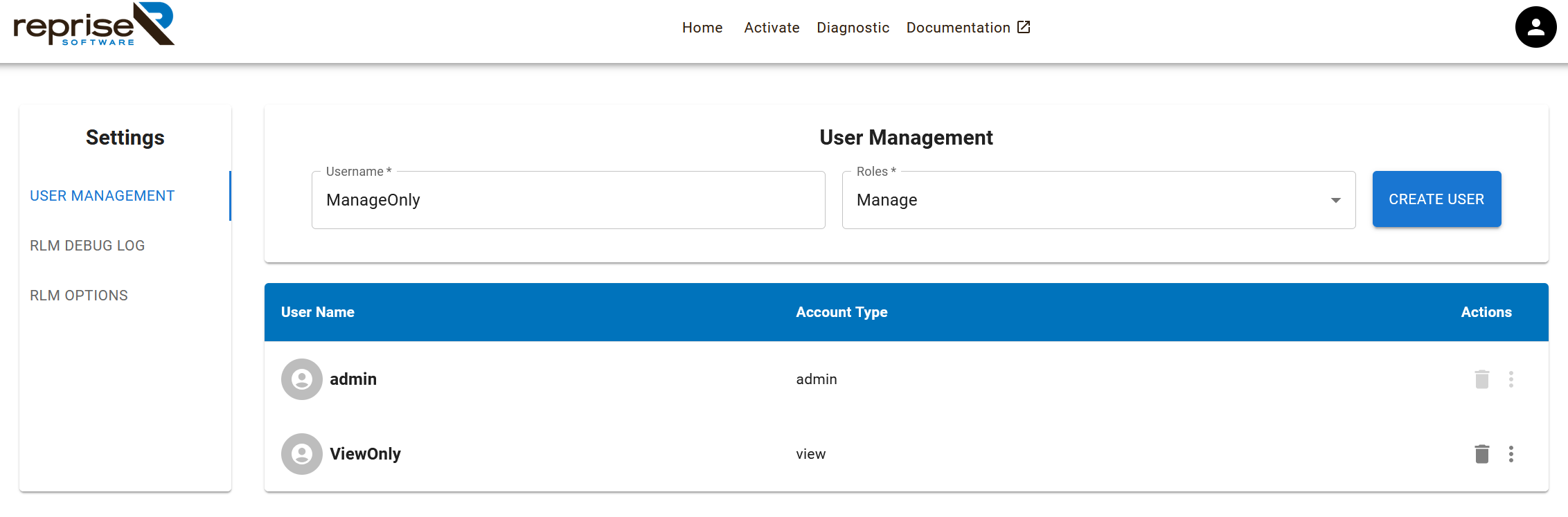
To create a new user, enter the user name and assign a privilege.
View: Can view the status of all ISV servers, products available on each ISV server, and usage information, but cannot make any changes.
Manage: Has control over ISV servers (reread/restart, shutdown, view options and logs) and the ability to view and download diagnostics.
Admin: In addition to the manager's privileges, the Admin can manage users (user creation, modification, and permission level control).
Click Create User.
You will be able to copy the user name and password to the clipboard. Send this information to the new user so they can log in.
The users are listed on the User Management screen. From the Actions column menu, click to Reset Password or Edit Permissions of exisiting users, or click the trash can icon to delete the user. At least one admin user is required.
