 Inserting images in worksheet cells
Inserting images in worksheet cells
If Vectorworks Design Suite is installed, add images to both spreadsheet and database cells to provide graphic information for the objects in a drawing. The images can be either thumbnail versions of objects, or samples of the 2D attributes of objects. For example, you might create a window schedule that shows top and front thumbnail views of each type of window in your drawing, in addition to data about each window.
To insert an image in a cell, use the image function, which works the same as other standard worksheet functions; see Entering formulas in worksheet cells.
For plant images, you can also use the PlantImage functions.
Like other functions, you can enter an image function manually in the formula field, or use commands and dialog boxes to build a formula that uses the image function.
A cell that uses the image function in a formula can include either a text expression or an image, but not both.
To manually enter an image formula:
Select the cell.
Enter the image function (=IMAGE); the entry displays in the worksheet formula field. If the cell is in a database header row, no further entry is required.
If the cell is in a spreadsheet row, enter the rest of the formula to specify which object to display. For example, to display an image of the symbol called K-02221, enter this:
=IMAGE(S='K-02221')
When the formula is complete, click the green check mark to validate the entry. To cancel an entry, click the red X.
The formula executes, and the image displays (Recalculate automatically must be selected in the worksheet settings).
To customize the image display, select Image Format from the Format tab of the tool bar; see Worksheet: Format tab.
Inserting an image function
|
Command |
Path |
|
Insert Image Function Insert Criteria |
|
To enter a formula with the Insert Image Function and Insert Criteria commands:
Select the cell.
Select the command. Alternatively, right-click the cell and select Insert Image Function.
The image function is placed in the formula field and the cursor is placed between the parentheses, awaiting an argument. If the cell is in a database header row, no further entry is required.
If the cell is in a spreadsheet row, enter criteria to specify which drawing object to display. Select Insert Criteria from the Function menu.
If an object is selected when the Insert Criteria command is selected, the Paste Attributes dialog box opens. Otherwise, proceed to step 5.
Do one of the following:
To use attributes of the selected object as the only selection criteria, select the attributes.
To specify other criteria, or to use attributes of other objects in the drawing, click Custom.
The Criteria dialog box opens to specify the criteria for the function. See The Criteria dialog box.
When the formula is complete, click the green check mark to validate the entry. To cancel the entry, click the red X.
The formula executes, and the image displays (Recalculate automatically must be selected in the worksheet settings).
To customize the image display, select Image Format from the Format tab of the tool bar; see Worksheet: Format tab.
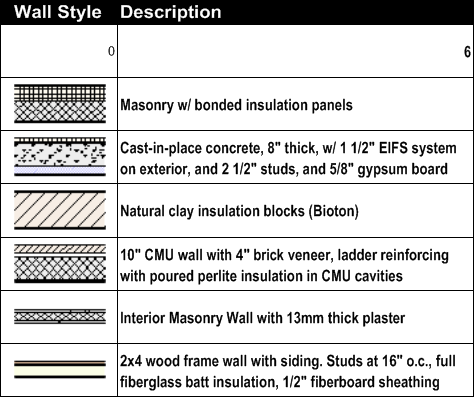
Worksheet that includes 2D attribute images of wall styles
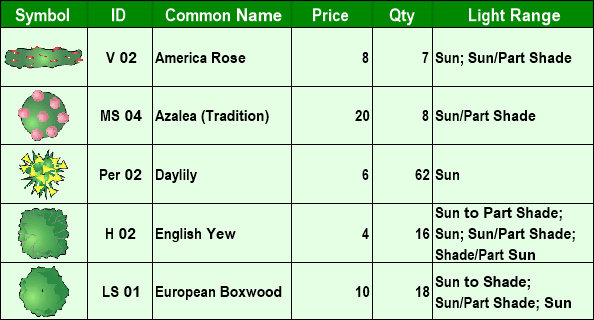
Worksheet that includes thumbnail images of plant symbols

 Function menu on worksheet tool bar
Function menu on worksheet tool bar