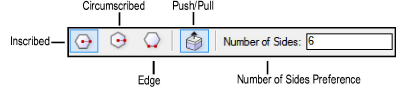
Use the Regular Polygon tool to create single-line closed polygons in which all sides of the polygon are the same length.The Push/Pull toggle mode is available in 3D views for instantly extruding the polygon after creation.
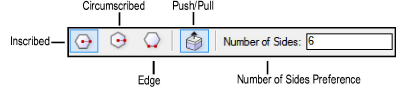
Mode |
Description |
|
Inscribed |
Creates a polygon by drawing its radius to a corner |
|
Circumscribed |
Creates a polygon by drawing a radius to the mid-point of a side |
|
Edge |
Creates a polygon by drawing one of its sides |
|
Push/Pull (3D views only) |
After the polygon is created, click the selected polygon and drag to extrude it |
Press and hold the Option (Mac) or Ctrl (Windows) key while drawing to toggle between circumscribed and inscribed modes.

To create a regular polygon by inscription:
1. Click the Regular Polygon tool from the Basic palette and click Inscribed from the Tool bar.
2. Enter the Number of Sides for the polygon (a number from 3 to 4000).
3. Click to set the center of the polygon.
4. Click to set the corner radius.
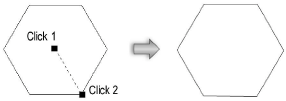

To create a regular polygon by circumscription:
1. Click the Regular Polygon tool from the Basic palette and click Circumscribed from the Tool bar.
2. Enter the Number of Sides for the polygon (a number from 3 to 4000).
3. Click to set the center of the polygon.
4. Click to set the edge radius.
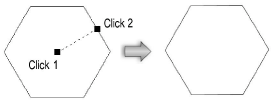

To create a regular polygon by edge:
1. Click the Regular Polygon tool from the Basic palette and click Edge from the Tool bar.
2. Enter the Number of Sides for the polygon (a number from 3 to 4000).
3. Click to set a corner of the polygon.
4. Click to set an adjacent corner of the polygon and define an edge.
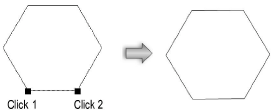
~~~~~~~~~~~~~~~~~~~~~~~~~
