
The Vectorworks Fundamentals product provides a basic leader line object. In the Vectorworks Design Series workspace, the leader line includes additional parameters.
The Leader Line Simple tool inserts two connected lines, forming a shoulder line and a leader line. Two modes are available.

Mode |
Description |
Constrained |
Constrains the shoulder line and the leader line to be vertical, horizontal, 30°, 45°, or 60° from the click point |
Unconstrained |
Draws each line at any angle. Press and hold the Shift key to snap the line to predetermined angles. |

To create a leader line in the Fundamentals workspace:
Click the Leader Line Simple tool from the Basic tool set and select the Constrained or Unconstrained mode from the Tool bar.
Click to define the start of the shoulder line; click to set the end of the shoulder and the start of the leader line.
Click again to set the end point of the leader line.
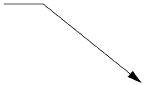
By default, a solid arrow marker is placed at the end of the leader line. A different marker can be selected from the Attributes palette (see Marker Attributes).
 Inserting
a Design Series Leader Line
Inserting
a Design Series Leader Line 
To create a leader line in a Design Series workspace:
Click the Leader Line tool from the Basic tool set.
Click to place the object in the drawing, and click again to set the rotation.
The first time you use the tool in a file, a properties dialog box opens. Set the default properties, and click OK. The properties can be edited from the Object Info palette.
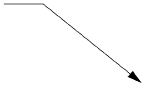
Click to show/hide the parameters.
After placement, control points on the marker and the shoulder allow the leader line to be repositioned.
If there are several leader line objects, use the Align/Distribute Leader Lines command to improve readability.
~~~~~~~~~~~~~~~~~~~~~~~~~
