 Hoist
Display Options
Hoist
Display Options Hoist
Display Options
Hoist
Display OptionsThe hoist display labels can be tailored for customized data display.
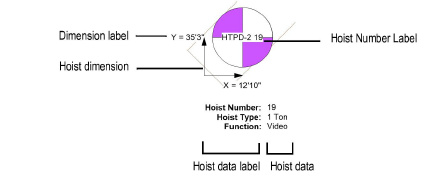
Hoists can display with a custom selection of labeled data fields. The selections can apply to all hoists in the drawing or only to selected hoists.
To specify the display of hoist data:
If you are applying the label settings to only certain hoist objects, select the hoists.
Select Spotlight > Hoists > Set Hoist Data Display.
The Set Hoist Data Display dialog box opens. Select which data fields should display with the hoist, and set the appearance.
Click to show/hide the parameters.
Click OK to apply the data display settings to the selected hoists or to all hoists.
Hoists can display with customized hoist number and dimension display option. The settings apply to all hoists in the file, although some of the options, such as the display of X and Y labels, can be overridden for individual hoists from the Object Info palette.
To specify the display of hoist numbers and dimensions:
Select Spotlight > Hoists > Set Hoist Number and Dimension Display.
The Set Hoist Number and Dimension Display dialog box opens. Specify how the hoist number label and dimensions should display.
Click to show/hide the parameters.
Click OK.
The settings apply to all hoists in the drawing.
The dimension rotation automatically updates when the associated hoist origin is moved.
The data label position for one hoist object can be applied to other selected hoists.
To apply the label positions from one hoist to selected hoists:
Select the hoists that need the label position to be adjusted.
Select Spotlight > Hoists > Copy Hoist Data Position.
Click on the reference hoist with the desired data label position.
The label position of the selected hoists is adjusted to match the reference hoist.
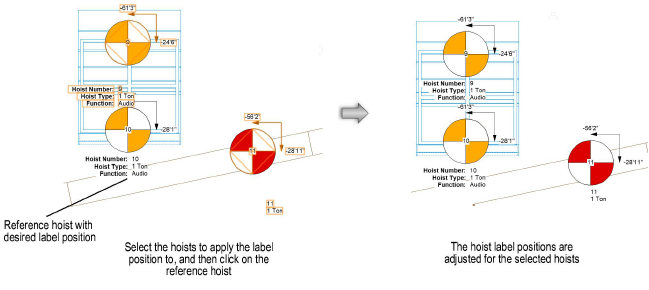
The label position for one hoist origin can be applied to other selected hoist origins.
To apply label positions from one hoist origin to selected hoist origin objects:
Select the hoist origins that need their label positions to be adjusted.
Select Spotlight > Hoists > Copy Origin Label Position.
Click on the reference hoist origin with the desired data label position.
The label position of the selected hoist origins is adjusted to match the reference hoist origin.
~~~~~~~~~~~~~~~~~~~~~~~~~
