 Placing Hoists
Placing Hoists Placing Hoists
Placing HoistsThe Hoist tool places the hoists in the drawing.

To place a hoist in the drawing:
Click the Hoist tool from the Spotlight tool set.
Click in the drawing to place the hoist.
The first time you use the tool in a file, a properties dialog box opens. Set the default properties, and click OK. The properties can be edited from the Object Info palette.
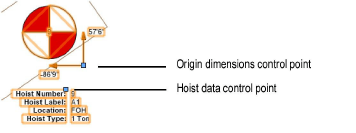
The hoist’s graphical representation in 2D view depends on whether the hoist motor is up or down, as well as its load rating and its manufacturer or function. Hoist symbols, which can be customized, are provided in the Libraries folder; a selected hoist symbol is automatically imported into the current file and displays in the Resource Browser; see Resource Libraries. The display of the hoist number, dimensions, and labels can be adjusted from the Object Info palette, with the Set Hoist Data Display and Set Hoist Number and Dimension Display command, or by making the associated number or label class invisible.
After placement, hoists can be selected based on Object Info palette categories like the function, location, and type with the Select Hoists command.
Click to show/hide the parameters.
~~~~~~~~~~~~~~~~~~~~~~~~~
