 Creating
Custom Panels
Creating
Custom Panels Creating
Custom Panels
Creating
Custom PanelsElectrical, communication, and disconnect panel symbols can be created specifically to fulfill a custom requirement.
To create a panel symbol:
Draw the object to represent the panel.
Convert the object into a symbol by selecting Modify > Create Symbol. Provide a name for the panel. See Creating New Resources.
The panel symbol requires both a panel and circuiting record. If the file does not contain panel and circuiting records, create the records according to the following formats.
Record names, particularly the Type field names, are case sensitive.
Field |
Type |
Contents |
Name |
Text |
Must be unique |
Type |
Text |
Must be Electrical, Communication, or Disconnect |
Phase |
Integer |
1 |
Volts |
Text |
117 |
Amps |
Integer |
100 |
# of Spaces |
Integer |
20 |
Panel Header Line 1 |
Text |
Text placed on Panel Schedule |
Panel Header Line 2 |
Text |
Text placed on Panel Schedule |
Field |
Type |
Contents |
Name |
Text |
None |
Circuit # |
Integer |
0 |
Wire Size |
Text |
0 |
Trip |
Integer |
0 |
Conduit Size |
Text |
1/2 |
V.A./Watts |
Integer |
0 |
Remarks |
Text |
Panel |
Phase/Pole |
Integer |
2 |
Voltage |
Text |
0 |
Circuit Type |
Integer |
1 for electrical device, 2 for communication device |
UID |
Text |
0 |
ID |
Text |
0 |
Select the symbol from the Resource Browser, and then click Edit from the Resources menu.
The Edit Symbol dialog box opens.
Click 2D Component, and then click Edit.
In the Edit Symbol window, deselect all symbol components.
Attach the panel record to the symbol by selecting it from the Data tab from the Object Info palette. Enter the panel information by selecting a record field and entering its record information; the circuiting tools will use this information.
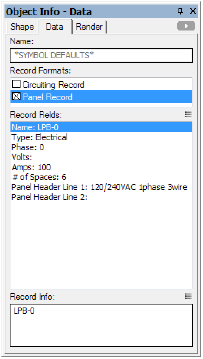
Click to show/hide the parameters.
Attach the circuiting record to the symbol and enter the circuiting information by selecting a record field and entering its record information; the circuiting tools will use this information.
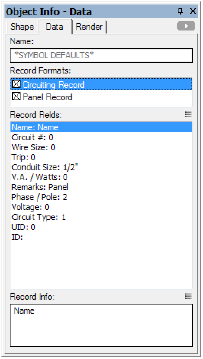
Click to show/hide the parameters.
Click Exit Symbol at the top right of the drawing window.
~~~~~~~~~~~~~~~~~~~~~~~~~
