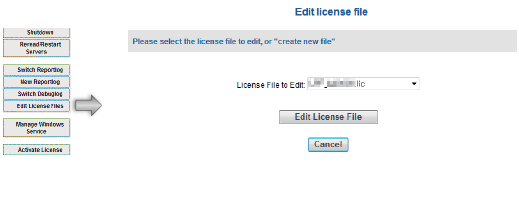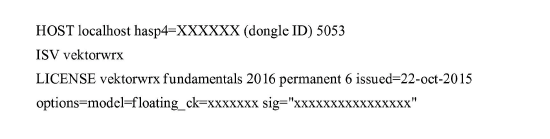Modifying Port Numbers
Modifying the Server Port Number
In rare cases, you may need to change the port number used by the Vectorworks Site Protection Server. For example, another application may already use the default port number. Change the port number by editing the license file (.lic).
Use caution when editing the license file.
-
Click Edit License Files from the main Server Administration screen.
The Edit license file screen opens.
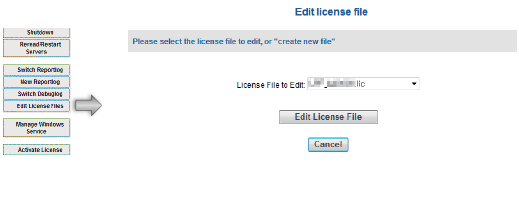
-
Select the license file you want to edit from the License File to Edit list.
-
Click Edit License File.
The Edit license file window opens. A portion of an example license file is described below.
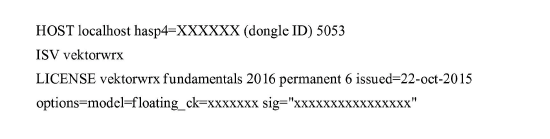
● 5053: This is the port number of the RLM server. The default setting is 5053. This port is necessary to connect to the clients.
● ISV vektorwrx: This parameter specifies the port number of the ISV server, for internal use. By default, an open port is assigned automatically.
-
To change the port number, type: ISV vektorwrx port=nnnn (where nnnn is the desired port number).
Do not edit any other portions of the license file. The Vectorworks Site Protection Server may become inoperable.
-
Click Update License File to save the changes.
-
Restart the Vectorworks Site Protection Server; see Shutting Down the RLM server.
Modifying the Administration Screen Port Number
The main Server Administration screen is accessed through a web browser, and displays its information through the default port number 5054. If port number 5054 is already assigned to another application, or for some other reason, you can change the default port number.
-
Shut down the Vectorworks server software. See Shutting Down the RLM server.
-
Open the Command prompt (Windows) or the Terminal (on Mac).
-
Navigate to the Vectorworks Site Protection Server folder.
-
Enter the following startup option command, and then press Enter to restart the RLM server with the new port name:
rlm.exe -ws NNNNN (where NNNNN is the port number)
This startup option must be specified every time the server is launched.
If a Windows service is used for the startup (Windows), the port number can be changed in the Service settings. For more information, see Registering a Windows Service.
~~~~~~~~~~~~~~~~~~~~~~~~~
Main Server Administration Screen
Modifying the Administration Screen Port Number
Server Startup Options

vectorworks.net