Click Manage Windows Service from the main Server Administration screen.
The Service Definition screen opens.
Enter the data required to register the service.
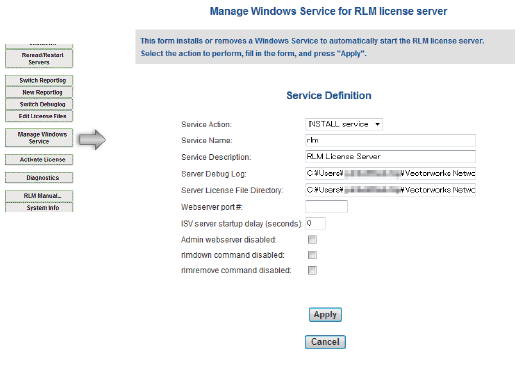
Parameter |
Description |
|
Service Action |
Select INSTALL service to install as a Windows service, or REMOVE service to delete it from the list of Windows services |
|
Service Name |
Enter the name that will be shown in the Windows Services list. The default is rlm. |
|
Service Description |
Enter the description of the service. The default is RLM License Server. |
|
Server Debug Log |
Specify the location of the Debug log for the server. The default is the same path where rlm.exe is located. See The Debug Log |
|
Server License File Directory |
Specify the location of the license files. The default is the same path where rlm.exe is located. |
|
Webserver port # |
Specify the Administration screen port number if you are changing the Administration screen's port number (see Modifying the Administration Screen Port Number) |
|
ISV server startup delay (seconds) |
If you want to start the ISV server (the licensing portion of the Vectorworks Site Protection Server) after a delay, specify the number of seconds here. This setting prevents any problems that could arise from a slow startup of the Vectorworks Site Protection Server. |
|
Admin webserver disabled* (normally not used) |
Select to disable the Administration screen (all operations must be conducted via the Command Prompt interface) |
|
rlmdown command disabled* (normally not used) |
Select to disable the ability to shut down the ISV server. The SHUTDOWN button does not appear on the Administration screen. |
|
rlm remove command disabled* (normally not used) |
Select to disable the ability to remove a currently used license from a user and return it to the Vectorworks Site Protection Server. The REMOVE button does not appear on the Administration screen. |
* to temporarily disable the parameters with an asterisk (*), stop the Windows service and then run rlm.exe.
Select INSTALL service from the Service Action list.
Click Apply to install the service.
When the settings are complete, restart the machine.
